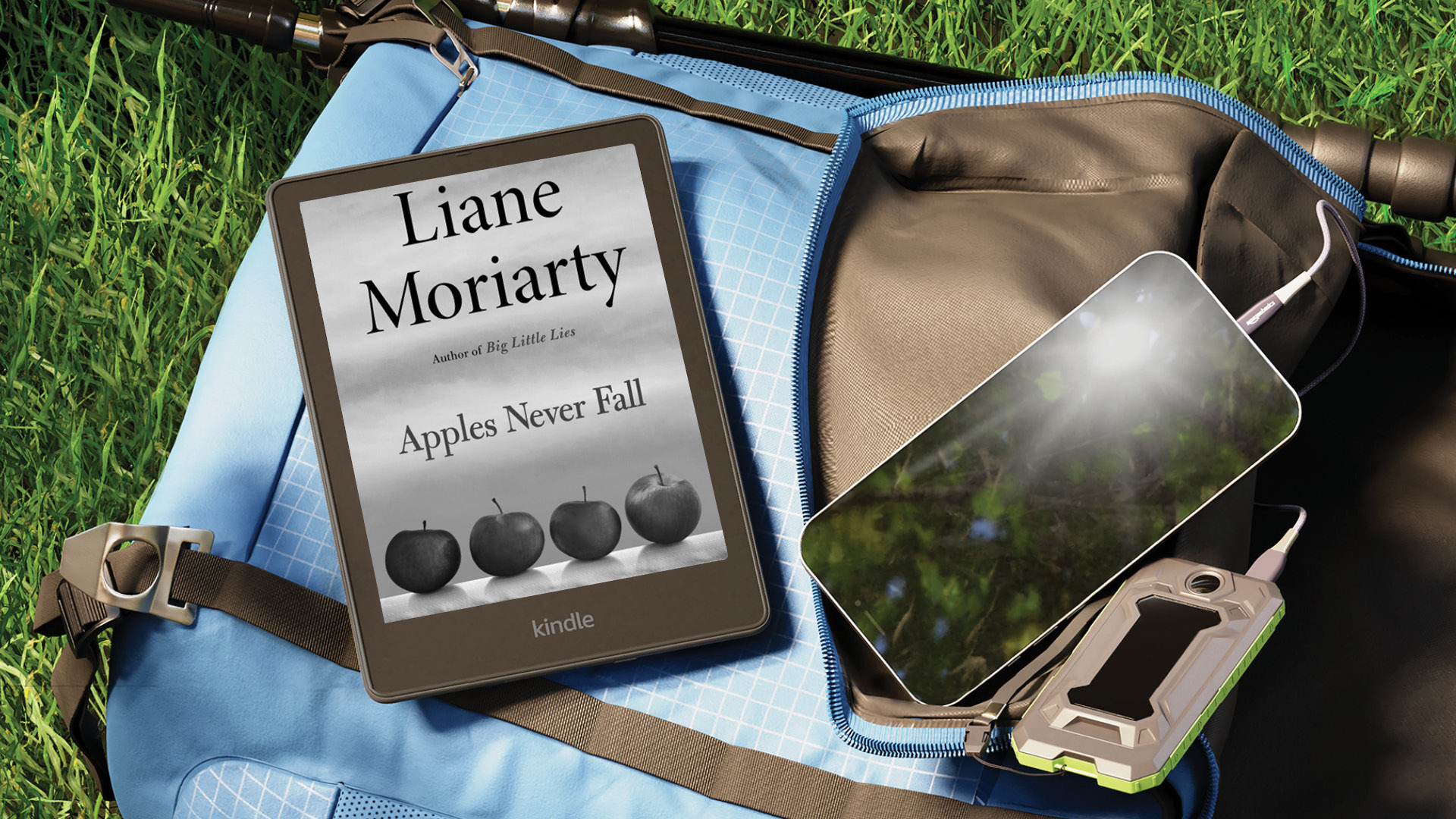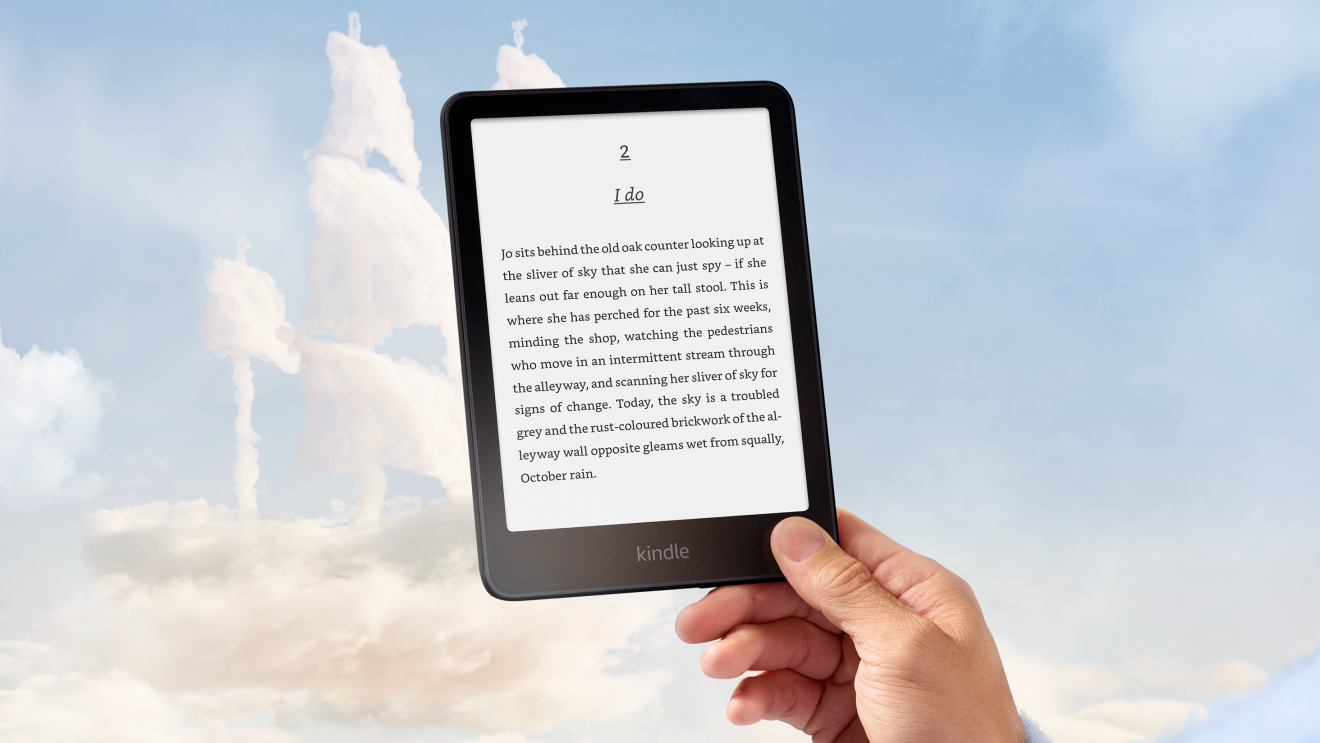Your Kindle books have the advantage of taking up no space—they don’t sit on a shelf, you don’t have to carry them around, and they last forever. Even better, more than one person can read the same book at the same time, which is impossible with a paperback.
If you have a family of readers, you’ll be happy to know that you only need to buy a book once and then everyone in the house who owns a Kindle can share.
It’s easy to share your Kindle books with your family (up to one other adult and four kids), but before you do that, the first step is to set up a Family Library using a feature called Amazon Family.
How to set up a Family Library using Amazon Family

Amazon Family gives you sharing capabilities that go well beyond just your Kindle library. After setting it up, you can share Prime Video and other select Prime benefits. To set up your Amazon Family:
Step 1: Go to the Amazon Family page and log in to your Amazon account, if needed. You can navigate to this page by clicking “Accounts & Lists” at the top of the page, and then selecting “Your Account” and “Manage Your Amazon Family.”
Step 2: Click “Add Adult” to add another adult to your Amazon Family and send an invite to their email address. Follow the instructions to agree to share the ability to make purchases for your account, and then on the next page choose what Amazon content you want to share—this is where you can share your Kindle book library.
You can also do this on your Kindle by selecting the "Household Sharing" option from the dropdown menu in your library and then selecting "Add adult profile" or "Add child profile."
You can also add your kids (12 and under) by selecting Add Children.
How to share books from your Kindle device
Depending on how you configured your Amazon Family, you’re either already there or almost done.
When you create your Amazon Family, you have the option to choose which Amazon content you want to share. If you leave the “Books” option checked, then your book library will automatically appear on your other family members’ Kindle devices. Mission accomplished! They can open your books and start reading.
If you didn’t check that box, though, here's how to add or remove a book from your shared household library:
Step 1: Select the long press menu on the book in Library or Home, where you can access the Manage Household Sharing option.
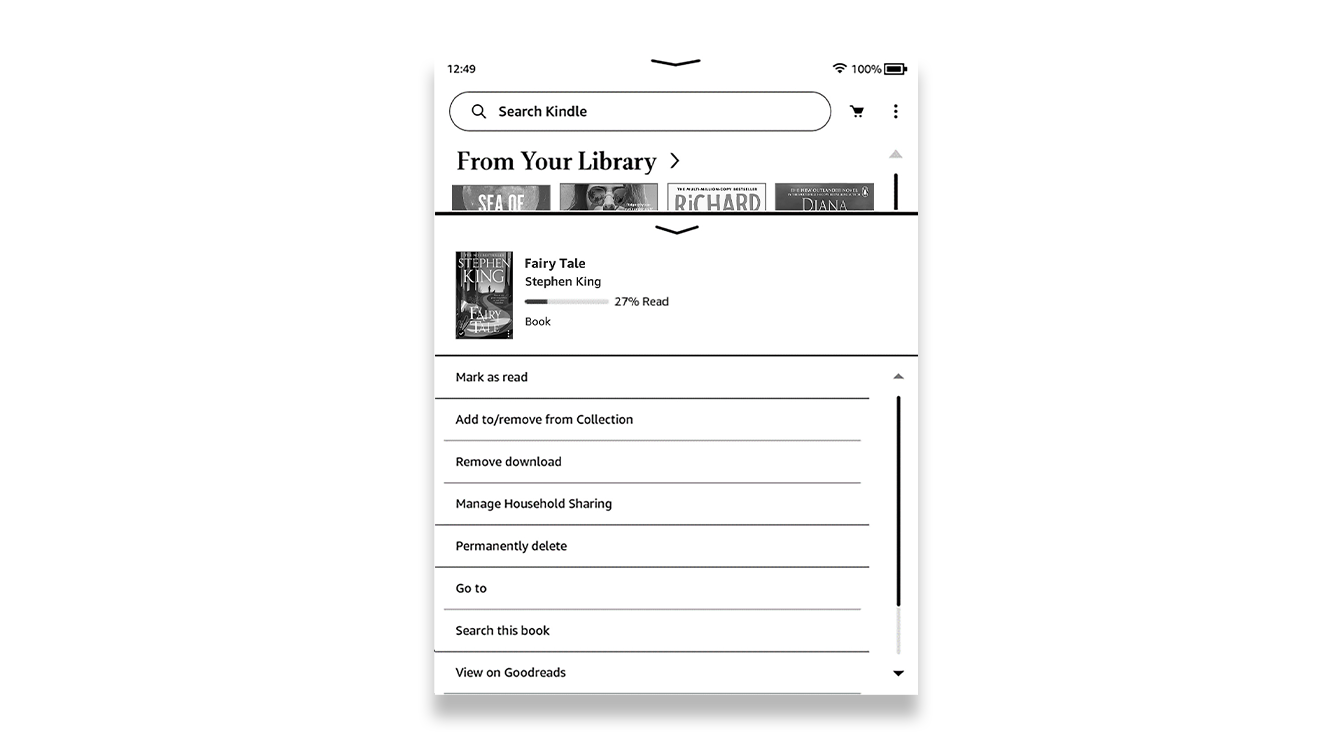
Step 2: From there, you can select the household member you want to share the book with.
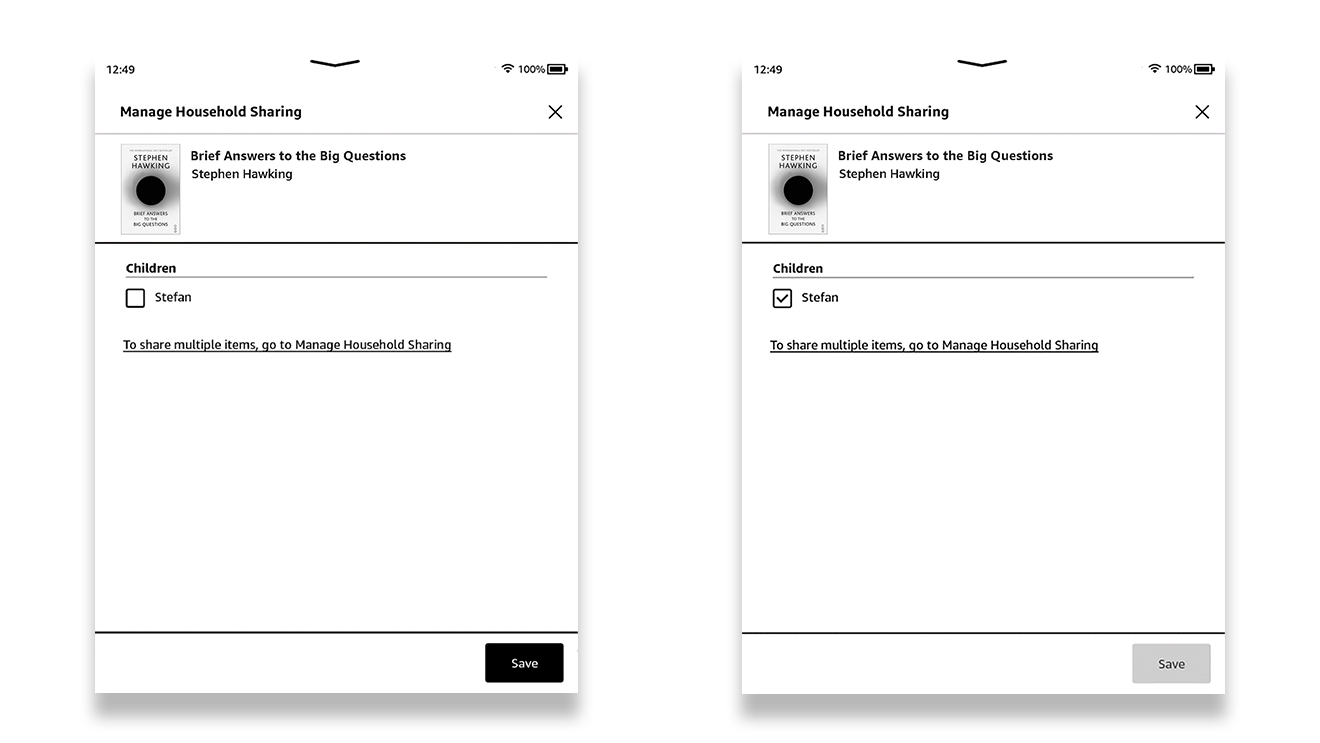
Step 3: Tick or untick the check box underneath each household member’s name to add or remove the book from their library.