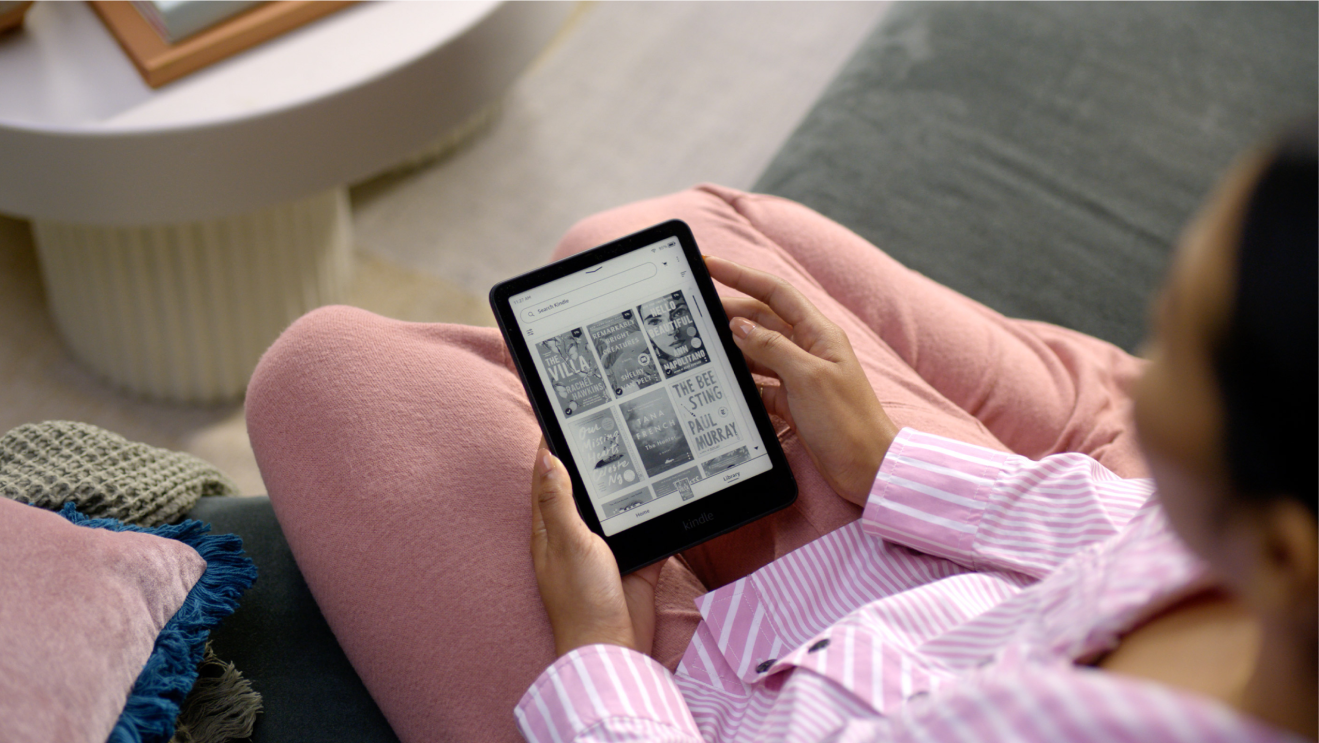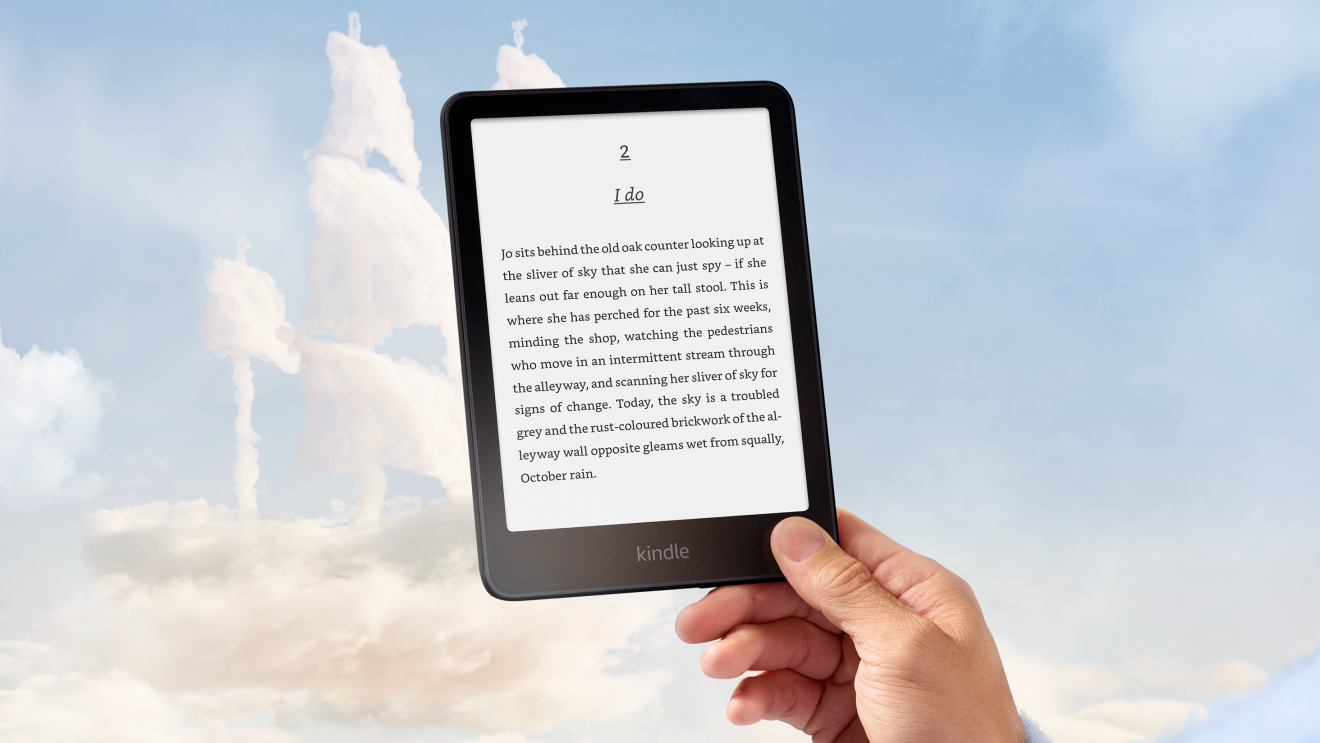Amazon Parent Dashboard allows parents and guardians to manage and customise their kids’ experiences across Amazon devices, Amazon Kids, and the Amazon Kids+ subscription.
Parents can use the Parent Dashboard to configure age-appropriate settings, set screen time limits, monitor some of their child’s activities, and find age-appropriate books, apps, games, videos, Alexa skills, and other content.
You also have the option to subscribe to Amazon Kids+, which gives children unlimited access to more than 20,000 kid-friendly books, movies, TV shows, educational apps, and games.
How to access Amazon's Parent Dashboard?
The Parent Dashboard is available with your Amazon account. To access it, the parent needs to download the Amazon Kids Parent Dashboard app on a compatible device and sign in using their Amazon credentials — or you can access it via desktop at parents.amazon.co.uk.
How do I get started with the dashboard?

The first time you sign into the dashboard, you'll be prompted to set up individual child profiles for your kids. The Parent Dashboard assigns each of your children to an age group based on the birthdate you enter.
To override the recommended age range for content:
- Go to Settings
- Select Amazon Kids+ Content
- Select Content Maturity & Language
To review default settings based on your child’s age, click on the gear next to the child’s name.
How do I set time limits in Amazon's Parent Dashboard?
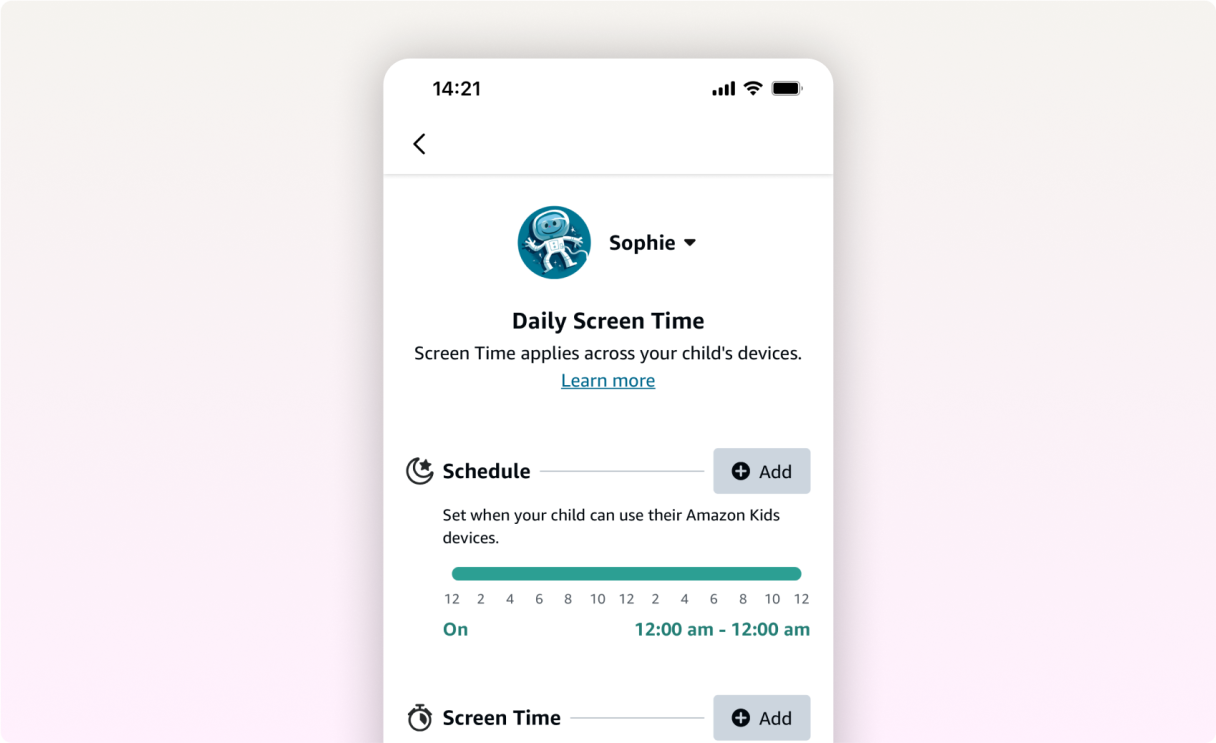
Go to Settings > General > Daily Screen Time to set limits on Fire Tablets, Echo, and Fire TV devices. Options include:
- Schedule: Specify times throughout the day when your can kids use any device connected to their child profile, and choose how long each window of use lasts.
- Screen Time
- Total Sceen Time: Limit how much time your child can spend on their Amazon Kids devices.
- Learn First: Set goals for daily reading and time spent using educational videos and apps. The optional “Learn First” setting blocks entertainment content until educational goals are met.
Can parents monitor web browsing from the dashboard?
Amazon offers a web browser on Fire tablets that is designed for kids. Using the browser, kids can access Amazon-curated websites and web videos appropriate for their age and enjoy a less restrictive but still-filtered browsing experience.

As you configure these settings, think about what your child needs in terms of access and restrictions. One size doesn't fit all.
Access web browser settings at Settings > Fire Tablet Web Browser. You have three options, listed from most to least restrictive:
- Block Access To Web Browsing: Tap 'Enable Web Access' to turn the setting OFF (the slider will appear grey when access is OFF).
- Hand-Selected Websites & Videos: An Amazon Kids+ subscription gives children access only to the thousands of websites and web videos pre-screened by the Amazon Kids team.
- Filtered Websites & Videos: Provides a more open but filtered browsing experience more appropriate for older children or young teens. You can block specific websites.
If you pick one of the last two options, you can see what content your child is accessing online through the browsing history on the Parent Dashboard homepage by selecting 'Web' in the activity reporting section.
How do I add purchased content in the Parent Dashboard?
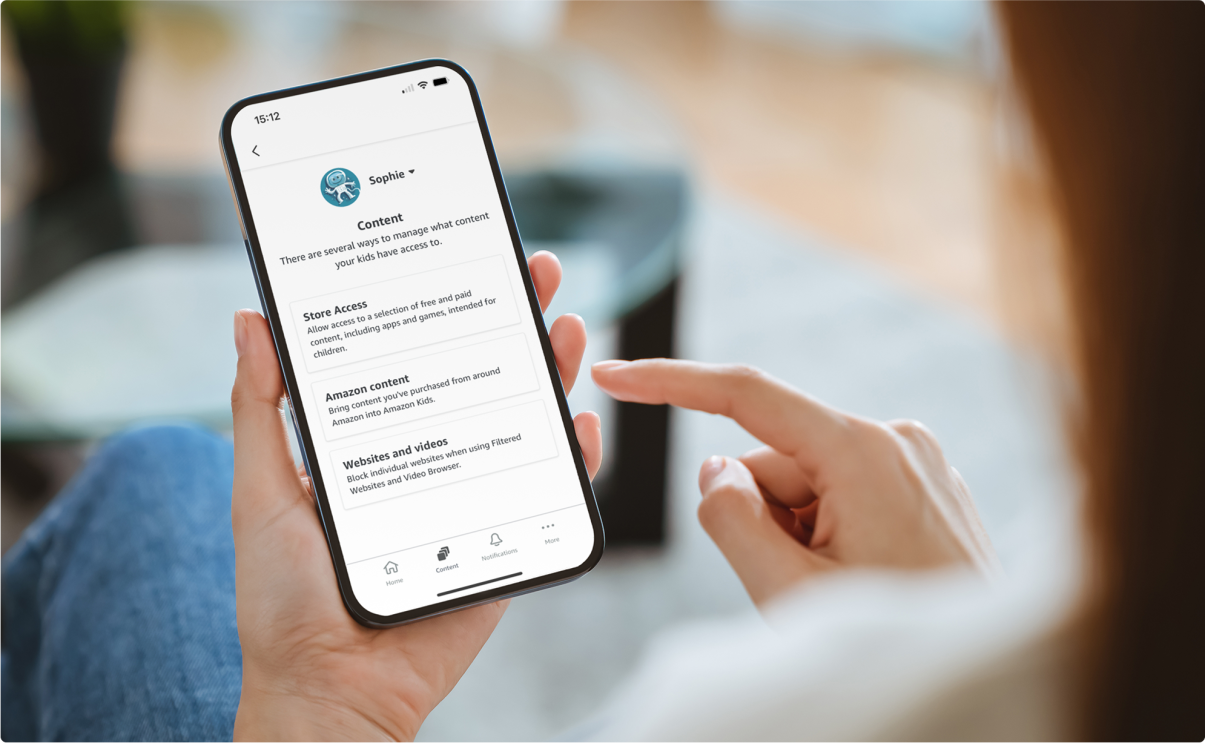
Go to the Content tab at the bottom of your mobile app or in the toolbar on the left of the desktop site. All the content you have purchased from Amazon will be visible to you in tabs labelled Books, Videos, Apps, Audible, and Alexa Skills.
Your children will only see a selection of age-appropriate content based on the age limits you set, though you can disable access to any content or, at your discretion, give the child access to any additional content in the parent’s Amazon library.
Pay extra attention to apps. Amazon Parent Dashboard’s age filters don’t work on outside apps, but many of these apps have their own filters that you will have to apply separately.
If you’re a Prime member, go to Settings > Additional content > Prime Video to view what content your child can access.
How parents can choose content with their kids
Amazon Kids+ employs experts who curate appropriate content based on your child’s age or the age filter you set for your child. But you—the parent—are the real expert when it comes to your children, which is why Amazon Parent Dashboard gives you the ability to override any recommendations, add or delete content, and adjust the age filter based on your child’s maturity, tastes, and sensitivities.
You might, for example, have a book or movie in your library that you want your child to access because you know it’s suitable for your child. Or you might want to limit access to specific content because you don’t feel it’s appropriate and that too is up to you. In some cases, your child might ask you to add content, apps, or games, which provides a good opportunity to talk with your child about why they want access to that material. It’s a way to explore together the universe of videos, books, songs, apps, games, and other content, and talk about well-being and life balance.
How parents can control calls and messages
Fire tablets and some Alexa devices allow for announcements (communication between Alexa devices in your household), video, voice calling, and messaging, but the parent must turn on these features.
- Go to Settings
- Select Communications
- Select Calling & Messaging or Announcements
- Tap Grant parental consent or Hide these features on my child’s tablet.
How to monitor in-app purchasing and Amazon store access

This option only applies to Fire tablets and is OFF by default for child accounts. Every in-app purchase, except free items, requires your Amazon password. Again, this only applies to Amazon apps. Outside apps may have their own policies regarding in-app purchases.
Store access lets parents enable their kids to access a selection of free and paid apps and games from developers outside of Amazon. If your child wants to access an app, you will receive a notification by email and must approve the request before the child can download it. In addition, you can choose to allow access to an expanded selection of apps and games that includes content not just intended for kids.
As with the selection of apps and games intended for kids, the expanded selection requires parents to approve requests. And again, remember that any parental controls designed for Amazon Kids do not apply to other apps, so make sure you only approve age-appropriate apps and familiarise yourself with any parental controls available within those apps.
Visit the Family Digital Well-Being Hub to browse all of our portfolio of resources. Remember to bookmark the hub and check back often for the latest news and updates.