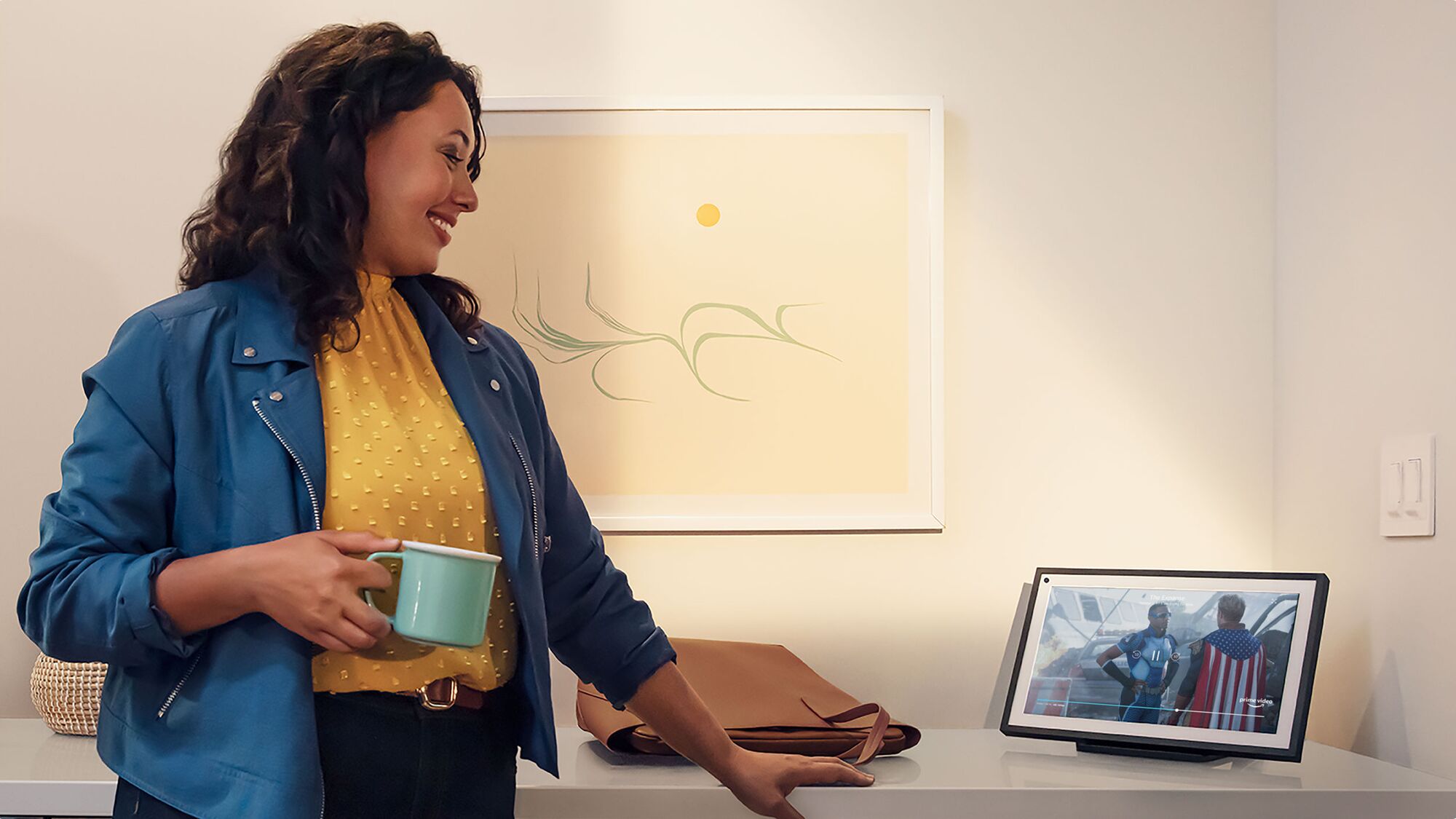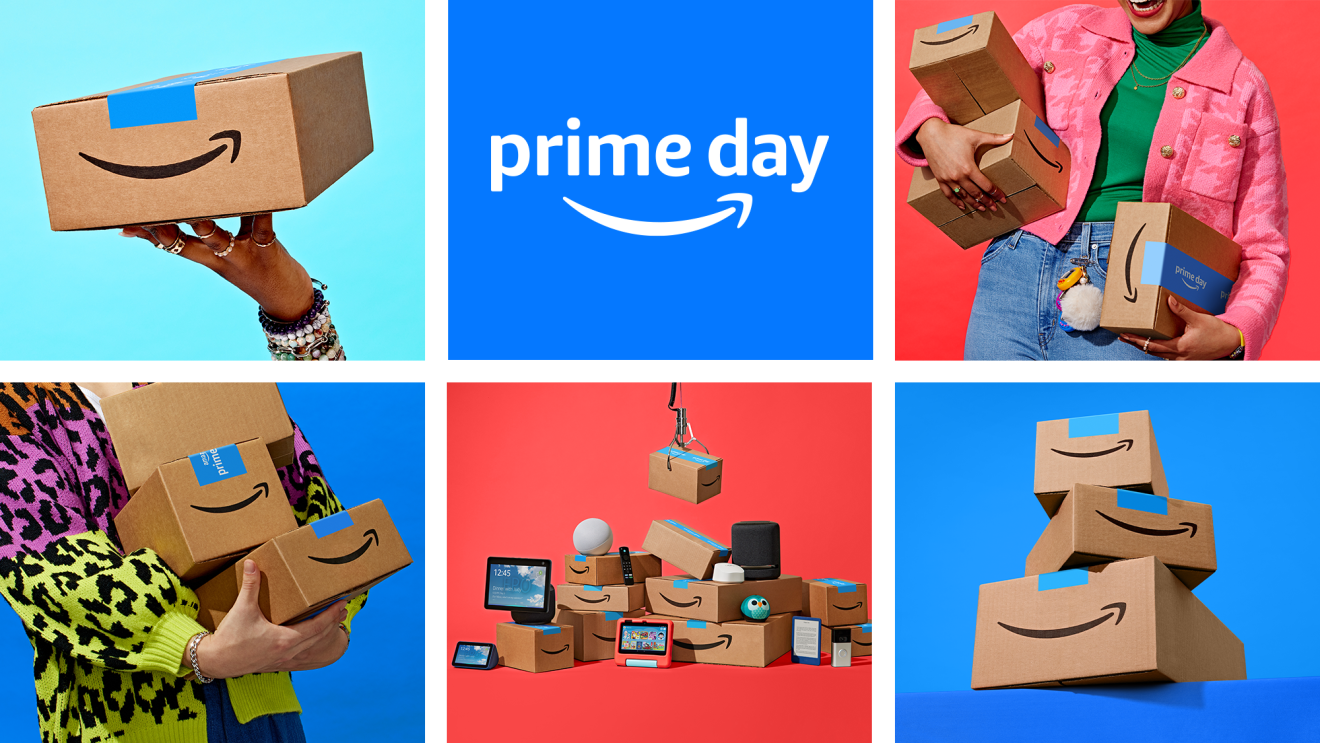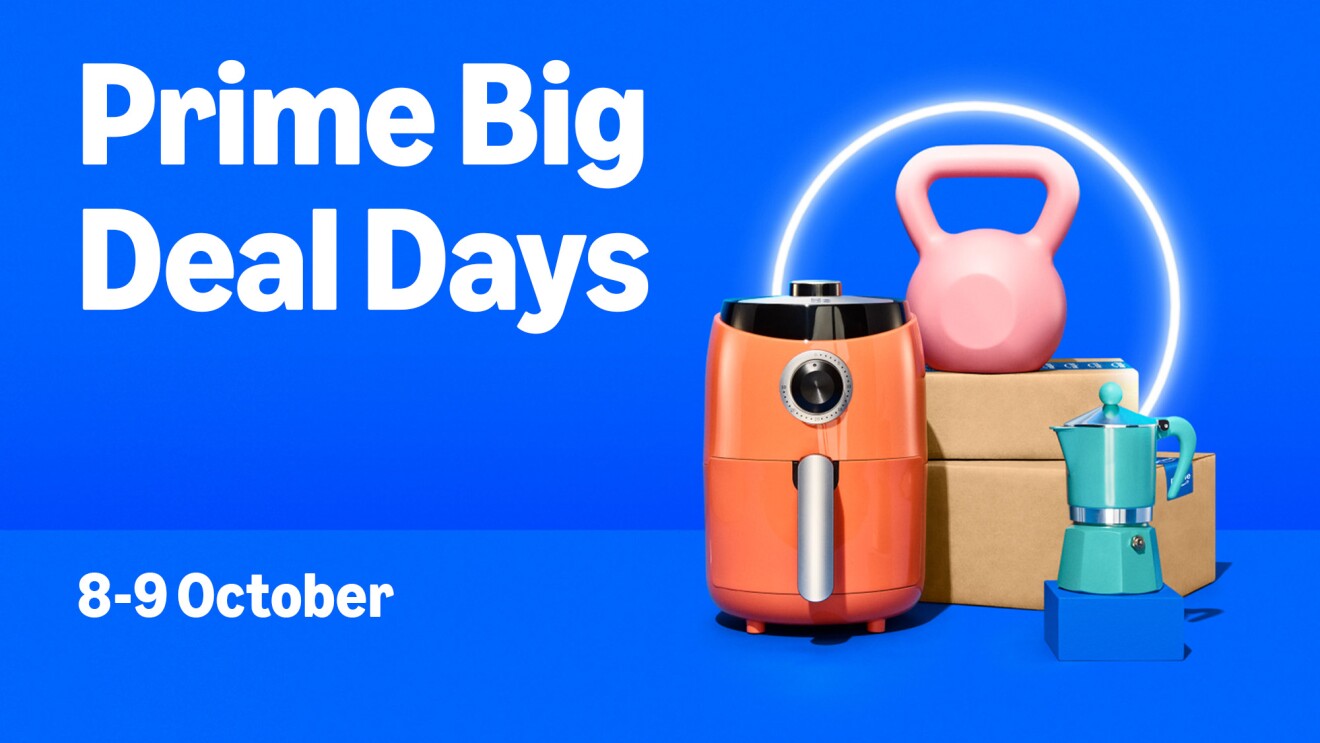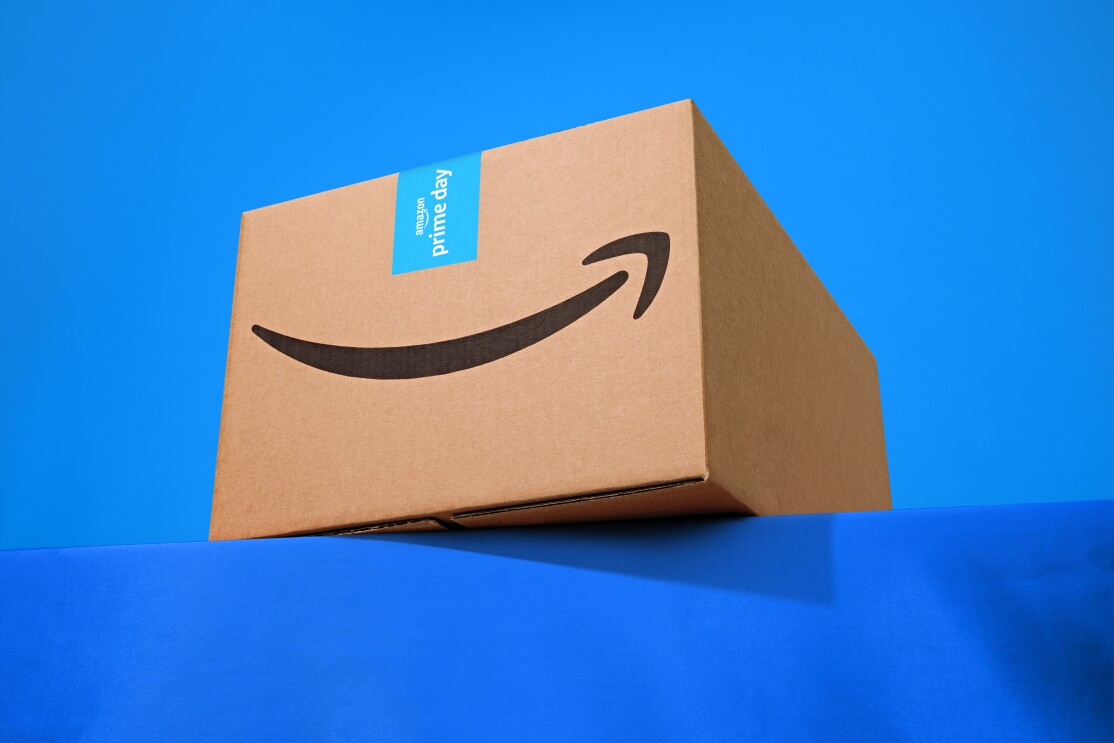Did you know you can set up shopping profiles for each adult member of your family? Or that you can share several Prime benefits and other digital content?
Amazon Family, formerly Amazon Household, now provides you with an easy way to manage your shareable Amazon services, subscriptions, and digital content, all in one place.
Here’s everything you need to know about Amazon Family.
What is Amazon Family?
Amazon Family lets you share select Prime benefits with up to five members of your family, creating a central hub where you can manage shared Amazon services, subscriptions, and digital content.
What Prime benefits can you share on Amazon Family?
Amazon Family members can share many Prime benefits including:
- Fast, free Prime delivery*
- Prime Video streaming access
- Amazon Music and a selection of eBooks, audiobooks, magazines, comics, and manga
- Exclusive deals events like Prime Day and Prime Big Deal Days, as well as discounts every day on thousands of items
*Children cannot shop on Amazon

All customers can use Amazon Family to:
Get a personalised shopping experience: Shopping profiles take into account your personal shopping history such as your searches, lists, and browsing to provide you with tailored recommendations. To add a shopping profile to your account, go to “Manage You Amazon Family” and select “New: Add a new member".
Easily share digital content: With a Family Library, you can share digital content including Kindle eBooks, audiobooks, apps, and games, across family members. This means adults in the Amazon Family can set up shared content libraries, so the whole family can enjoy reading or listening without needing to buy the same title multiple times. Manage which Amazon Family members you are sharing your Family Library with by toggling on or off which type of digital content each person has access to.
 Seven-year-old Ceci streaming Prime Video's free content during the COVID-19 pandemic.
Seven-year-old Ceci streaming Prime Video's free content during the COVID-19 pandemic.Manage parental controls: Create individual profiles for each child and through the Amazon Kids Parent Dashboard, you can manage what your kids can access on their Fire tablets and Kindle e-readers, selecting approved books, games, and videos, and setting screen-time limits.
How to set up Amazon Family
To create an Amazon Family through the desktop site:
- Go to your settings
- Select “Accounts & Lists” in the upper-right hand corner of your browser
- Select “Your Account”
- Select “Manage your Amazon Family” under “Shopping Programmes”
- Choose either “Add Adult" or “Add a Child".
If you’re using the Amazon Shopping app:
- Tap the “Me” tab, represented by a person icon
- Select “Account”
- Select “Manage Your Amazon Family" underneath “Account Settings”

Once you’ve created an Amazon Family, you can view all members under the “Members” tab and manage the programmes you’re sharing in the “Sharing” tab.
How many people can be in an Amazon Family?
You can have up to five additional people in your Amazon Family, comprising:
- One additional adult (age 18 and up). This adult must have their own Amazon account
- Up to four children
Can Amazon Family members see each other’s orders or content?
Adults in an Amazon Family together cannot see each other’s orders or content as long as they use their own individual accounts.

Children cannot shop on Amazon, but adults can see and manage content viewed by them in the Amazon Kids Parent Dashboard.
Managing Amazon Family parental controls
The safety of children within your Amazon Family is paramount. Amazon Family allows you to create individual profiles for each child, complete with personalised names, avatars, and birthdays.
Through the Amazon Kids Parent Dashboard, you can set screentime limits while also managing what your kids can access on their Fire tablets and Kindle e-readers, selecting approved books, games, and videos.
You can also enrol your kids' profiles in other programmes like Prime Video, providing a safe and enriching entertainment environment tailored to your family's needs.
How much is Amazon Family?

Amazon Family is included with Prime at no additional cost to use and set up. Only one adult in the Amazon Family needs to have a Prime membership.
How to use Amazon Family with Alexa
After you’ve set up Amazon Family, you can say “Alexa, switch accounts” to switch between your various Amazon Family accounts. Say “Alexa, which account is this?” to find out the account that Alexa is currently using.
With Alexa-enabled devices, you can view Amazon Photos on Echo devices with a screen, hear notifications from all linked accounts (all members must turn off these notifications in order to stop them), make and receive Alexa calls and messages for all linked accounts, and share shopping lists.
How to leave your Amazon Family
To leave an Amazon Family, go to “Manage Your Family” and select “Leave” below your avatar name. Once you leave, only the primary Amazon Prime member will keep the Prime benefits and you'll no longer have access to shared content in the Family Library.
Keep in mind that you can only switch to a new Amazon Family once every 12 months but you can rejoin your previous Amazon Family at any time.