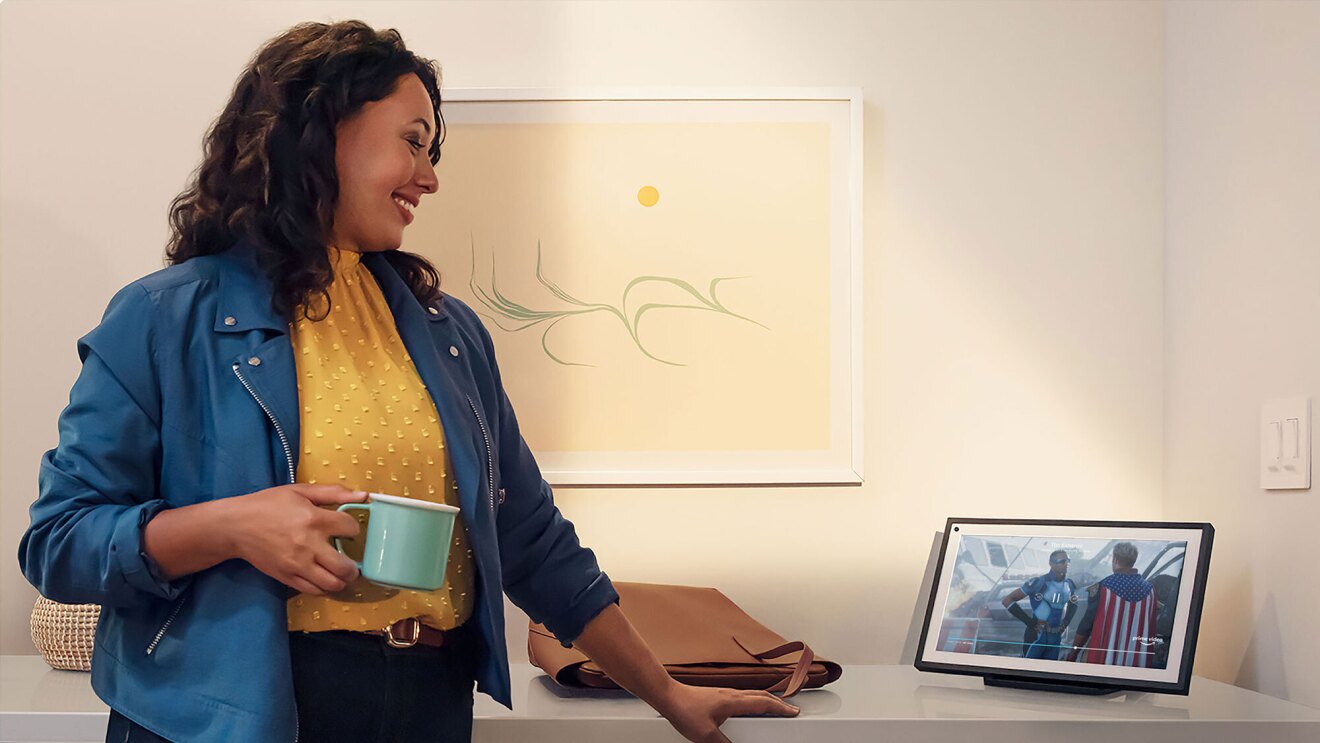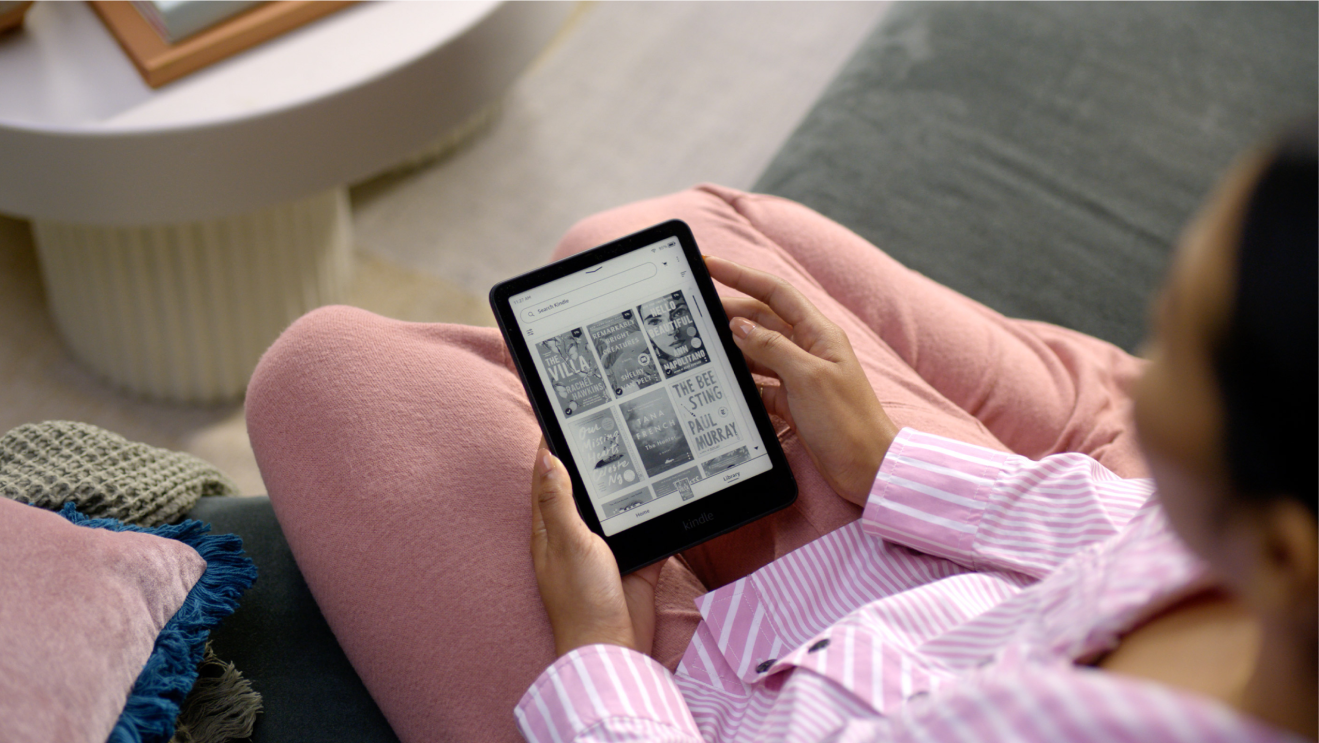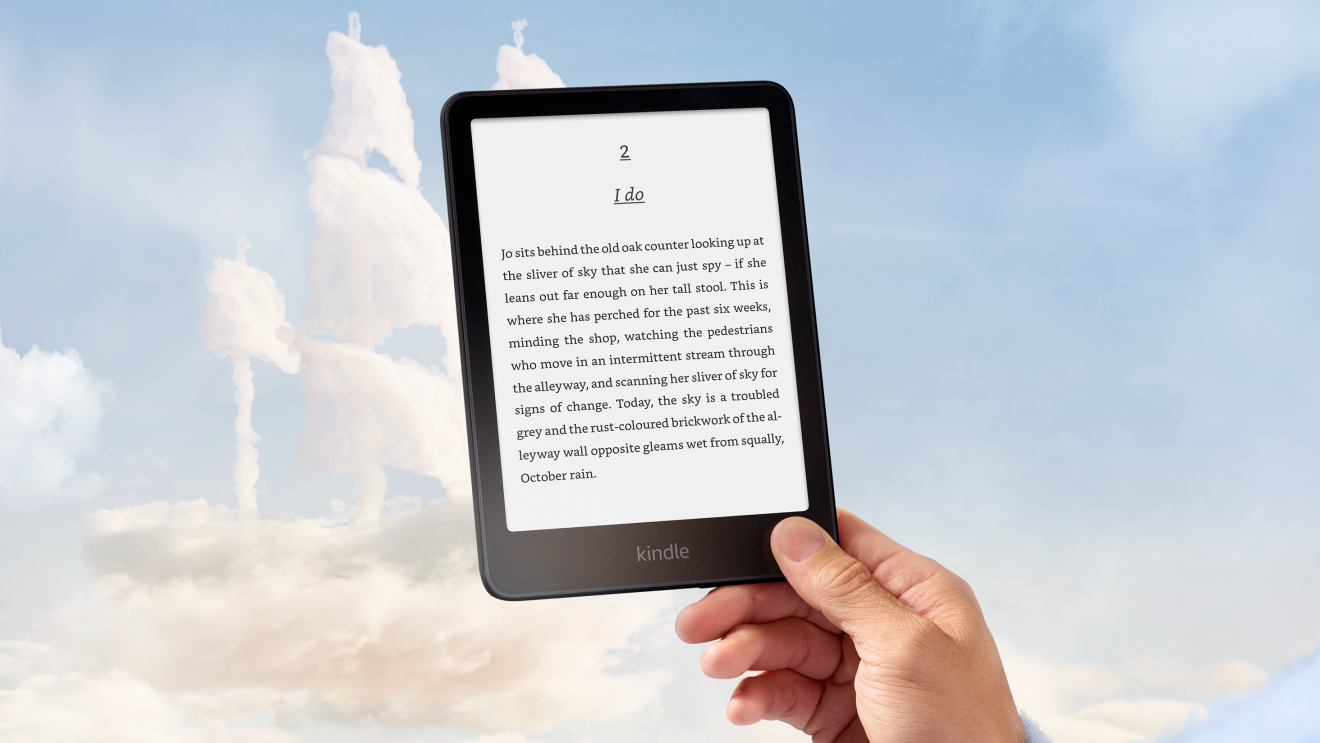Family life can be busy and chaotic, but there are ways to make things a little easier. Setting up individual profiles, creating schedules and learning key skills with Echo devices can help.
What you'll discover in this article:
- Setting Echo devices up for digital safety
- Organising family life with Echo and Echo Kids devices
- Learning, creating and having fun as a family
Setting Echo devices up for digital safety
If you use an Echo or Echo Kids devices, the Alexa app is available to download on both Apple and Android devices. You can use it to set up individual family profiles and support children’s online safety through various settings and features.
Understanding how your data is used
Before you start, if you'd like to learn more about how your data within your Echo devices is managed, you can visit Amazon's help and customer service page on 'Alexa, Echo Devices and Your Privacy’.
Before you start, if you'd like to learn more about how your data within your Echo devices is managed, you can visit Amazon's help and customer service page on 'Alexa, Echo Devices and Your Privacy’.
It will tackle questions such as 'what happens when I speak to Alexa?', 'is Alexa recording all my conversations?' and ‘can I review, manage and delete my voice recordings?’
Creating profiles
On the Alexa app, you can add profiles for both adults and children. This means that the experience is customisable for the user, making it safer and more accessible for everyone in the family.
You can add up to two adults and four children. To do this, access the Alexa app and go to ‘Manage Your Household’. When you add a child, you must enter their date of birth. This helps Alexa decide what content they can access, and which parental controls are available.
If you an Echo Kids device, set up will involve prompts to create a child’s profile. Simply follow the instructions to help you tailor the device for your child.

Using the Parent Dashboard
The Parent Dashboard is a browser–based hub where you can monitor and manage your child’s experience on their device. It features a range of safety and content settings that you can adjust to your child’s needs.
To explore these controls:
- Visit the Parent Dashboard in your browser
- Choose or create your child’s profile
- Click on the gear icon to access settings
- Assign devices to your child’s profile and manage parental controls here.
Once you have created a child account in the Parent Dashboard, you will be able to login and select their account to adjust the settings. By selecting the gear icon, you will see the following options:
Adding content to your child's account
Settings > Add Content
Settings > Add Content
As a standard, children will only have access to age-appropriate content based on the age limits. Parent Dashboard gives you the ability to add content that is outside Amazon Kids such as Netflix.
Setting daily time limits
Settings > Set Daily Time Limits
Settings > Set Daily Time Limits
This option allows you to customise when and how long your child can use their device. You can set daily time limits and a 'bedtime' to turn the device off at night. You can also adjust the time based on the activities your kids do and set some 'educational goals for reading or watching educational content.
Modifying web browser
Settings > Modify Web Browser
Settings > Modify Web Browser
This feature allows you to block access to web-browsing, hand select website and videos and filter website and videos. If you switch this option on, you can also see browsing history on the Parent Dashboard by selecting 'Web' in the reporting section.
Adjusting age filter and themes
Settings > Adjust age filter and themes
By default, the Parent Dashboard assigns your child an age group content filter based on the birthday you enter. However, if you would like to review the default settings you can use this feature.
Settings > Adjust age filter and themes
By default, the Parent Dashboard assigns your child an age group content filter based on the birthday you enter. However, if you would like to review the default settings you can use this feature.
Managing in-app purchasing and store access
Settings > In-app purchasing and store access
Settings > In-app purchasing and store access
This feature only applies to Fire Tables and if turned off by default on child accounts. For every in-app purchase except free items, it requires your Amazon password. Note that apps that are not in the Amazon store will have their own policies.
You can also give your child access to the store to enable them to have access to free or paid apps and games within the Amazon store. If they want to download an app, you will be notified for approval before it can be downloaded.
Controlling calls and messaging
Settings > Manage Communications
Settings > Manage Communications
If you would like to switch on communication between your Alexa devices in your household, you can use this feature to switch it on.
Managing Alexa settings
Setting > Smart Home Access
Setting > Smart Home Access
This allows you to enable 'Smart Home' to give your child the ability to use all the smart home devices connected to your Alexa account.
Setting > Manage Music
This allows you to enable the explicit filter which limits the use of music streaming services such as Spotify or Apple Music.
Remember that parental controls are unique to each child, so it’s important to consider the individual needs of each child in your household. Additionally, while parental controls are a great safety net, they can’t replace regular conversations and check-ins.
Organising family life with Echo and Echo Kids devices
Having a virtual assistant in the home can make the day-to-day more manageable. From creating schedules and setting reminders to routines, with Amazon Kids your Echo device can help make transitions easy.
Creating schedules
If your family is always on the go, it can be hard to remember all of the key moments. However, using your Alexa app, you can make sure everyone is on the same page. From your Alexa app or by speaking to Alexa, set reminders for important points in your schedule. For your child, these reminders might include starting homework, brushing their teeth or tidying their room.
These schedules are especially helpful if your child has additional learning needs or is neurodivergent. Children with autism, for example, benefit from regular routines and knowing what to expect.
Setting up routines
As a part of the you set up, you can use Alexa Routines such as Rise and Shine or Clean Up Time. Additionally, if you have multiple devices, you can set them up to work together. For example, if you also have Phillips Hue Smart Bulbs, you can set them to come on at the same time your child’s alarm goes off in the morning.

Routines are a great way to get kids up and ready for school in the morning or to help them wind down for bed at the end of the day.
To set up a routine:
- Go to the Alexa app on your smartphone
- From the navigation, select ‘More’ and then choose ‘Routines’
- Tap the + to create a new routine and add which features you’d like to work together.
Learning, creating and having fun as a family
In addition to a wealth of safety features, Echo and Echo Kids devices can also help your family learn, create and have fun together. Why not try a few of the below features?
Things to ask Alexa
Once your child’s account is setup, there are a variety of child-appropriate questions they can ask Alexa. Try “Alexa, tell me a joke” or “Alexa, gross me out” to laugh together.
Or, they can ask Alexa questions to help with schoolwork such as asking what a word means, how to spell or to open the Maths Factor skill for numbers practise.
Amazon Storytime
As a part of downtime or a bedtime routine, your child and family can make use of Amazon Storytime. The stories are intended for kids aged 5-12. Your child can ask for a specific type of story – like “bedtime,” “LEGO” or “adventure.” Or they can let Alexa choose.
These short stories are a great way to help children develop their listening skills or wind down after an active day as a family.
Homework hacks
If you would like your children to stay on top of schoolwork you can enable the Alexa skill that matches the learning platform that your child uses to get updates on upcoming homework. You can also opt-in to receive reminders the day before homework is due.
If you want to support children with additional learning materials, you can use additional skills like Maths Factor. Explore here a range of other Education and Reference skills to support kids.
Advantages of using Amazon Kids+
If you want to switch on premium features on your child’s account, you can opt for Amazon Kids+ through the Parent Dashboard.
It starts from £3.99 per month after the initial free trial if you are a Prime customer. It gives your child access to thousands of books, games, videos, Alexa Skills and more across all your compatible devices.
All the content is ad-free and is designed for children 3 - 12 years old to safely learn, grow and explore.
***