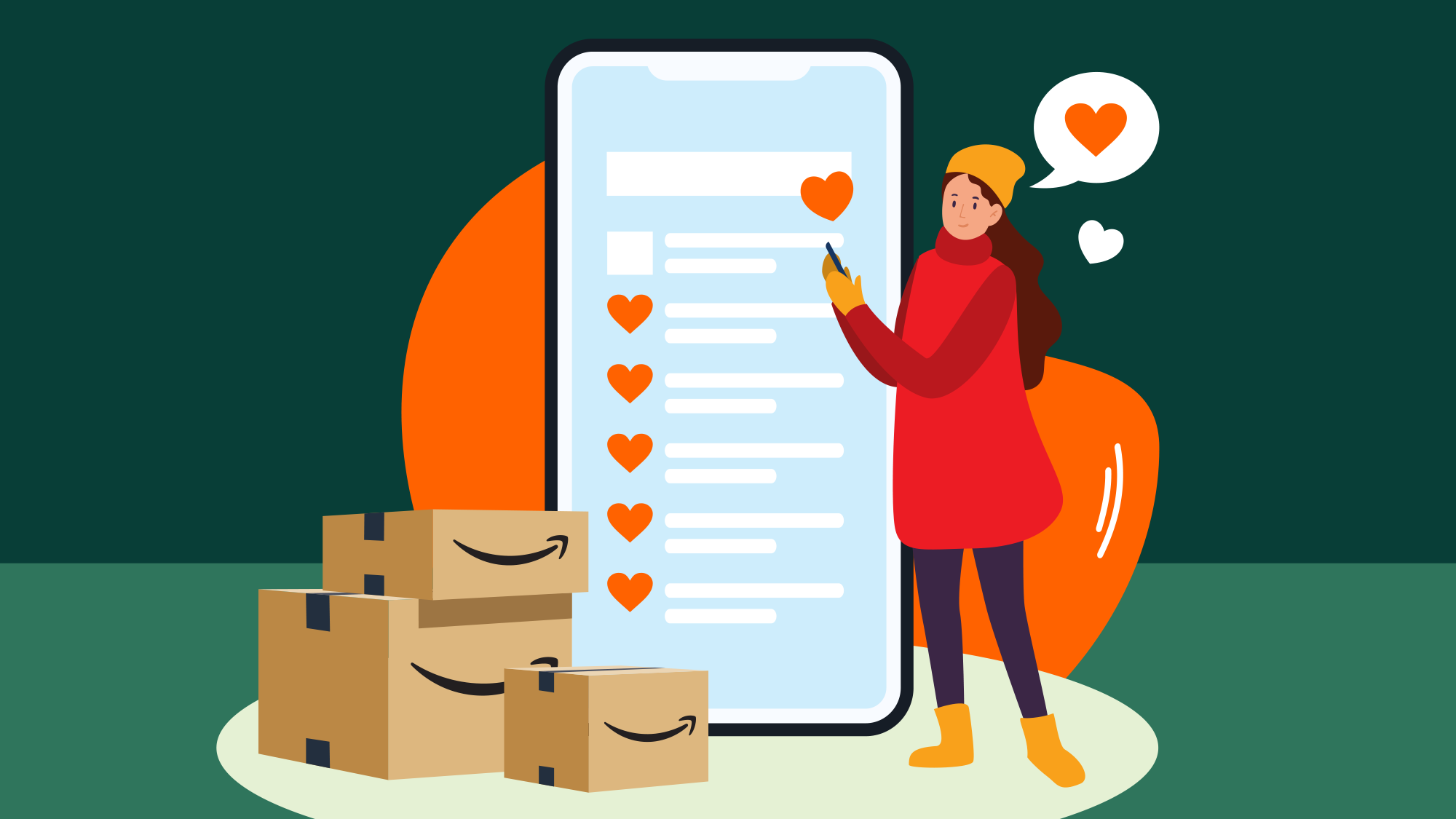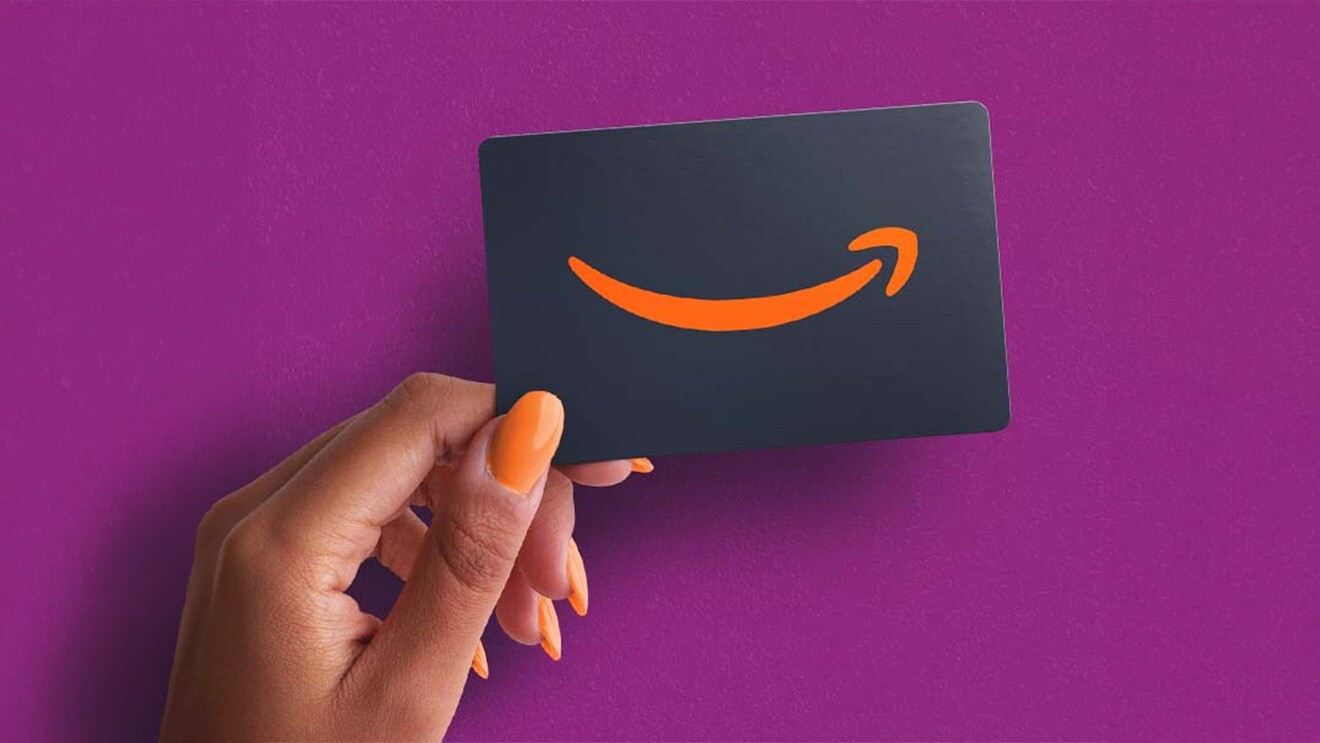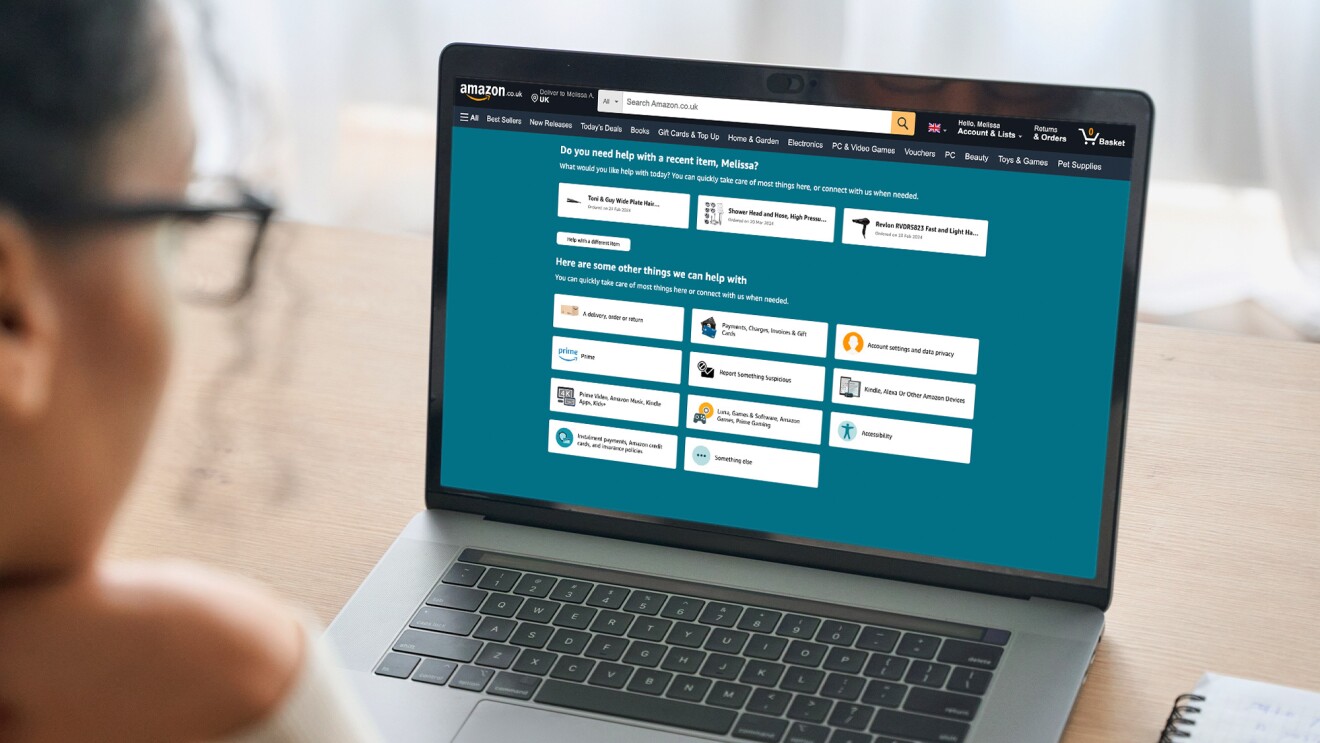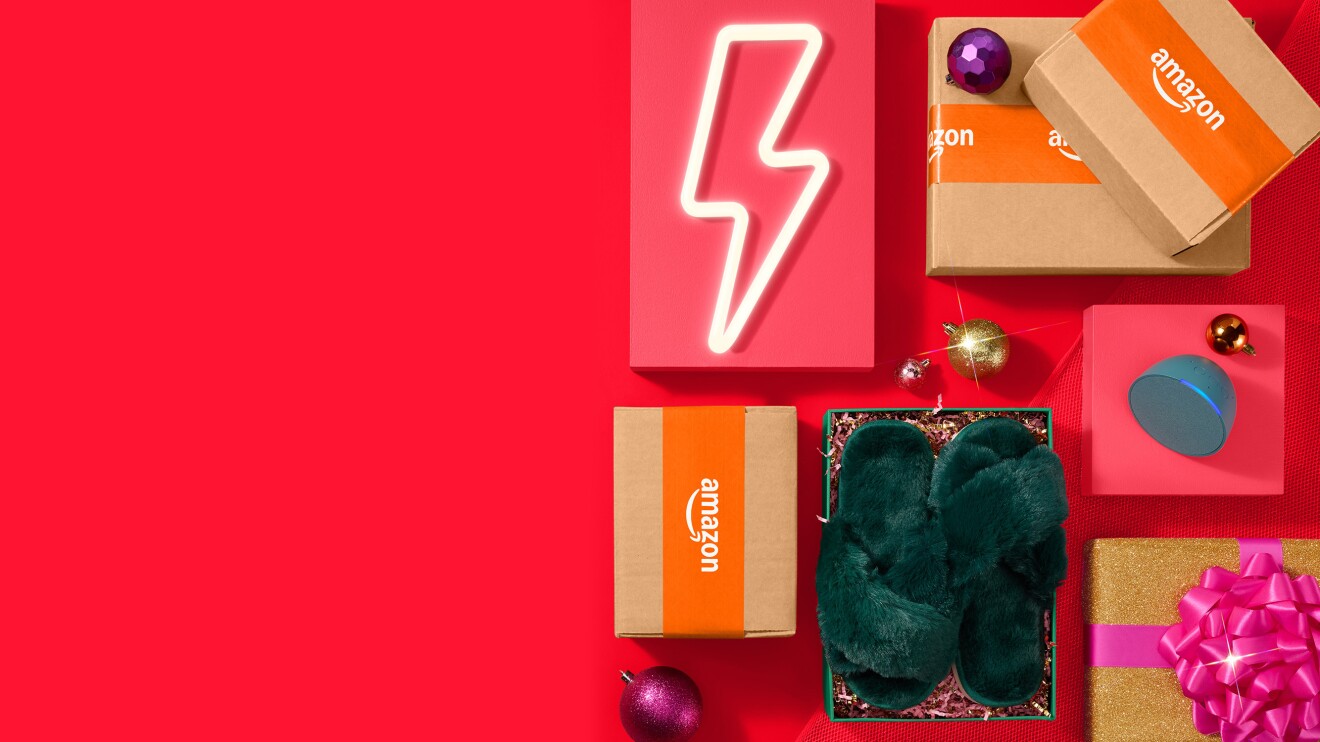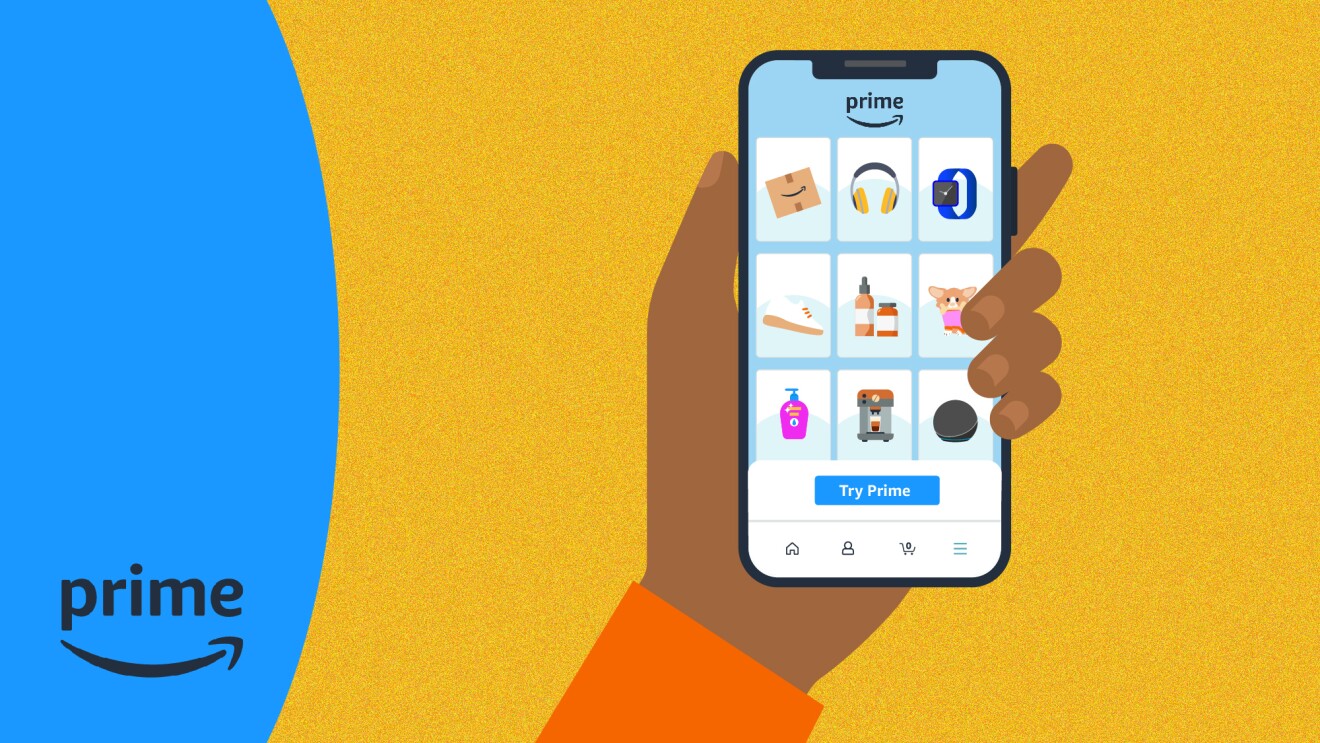December is here meaning Christmas is now around the corner. Whilst the festive season is the most wonderful time of year, it can be admittedly overwhelming.
However, Amazon is here to help. You can create your own Amazon Christmas Wish List during the holidays to save you time, money, and ensure you get all the products you want.
Here’s everything you need to know about making and using an Amazon Wish List this Christmas including how to add items to an Amazon Wish List, how to share your Wish List, and how to find someone else’s Wish List.
How does an Amazon Wish List work?

As you search for new products to buy or ask for as gifts over the festive season, you can make use of Amazon Wish Lists to help stay organised.
Looking for new electronics, beauty products, books, or something else? You can simply create a Wish List for each category, which makes it easier to sift through.
Amazon Wish Lists are a great way to keep track of prices and deals on items you want to buy for yourself, are on your own Wish List, or are presents for your loved ones this Christmas. When the price of an item drops or a voucher or deal becomes available, you can choose to be notified via push alert if you’re using the Amazon app.
You can also share your Wish List with friends and family at the click of a button. As products on your List are purchased, they’ll be labelled as such so you don’t accidentally end up with multiple items.
And Lists aren't just useful for Christmas. They’re also great for birthdays, welcoming a new baby, and other special occasions.
How to create an Amazon Wish List
There are a few ways to create a new List.
When you’re logged into your Amazon account on a desktop or mobile browser, you should see “Account & Lists” at the top of the page. When you hover over that, you’ll see a column titled “Your Lists”. From there you can create a List.
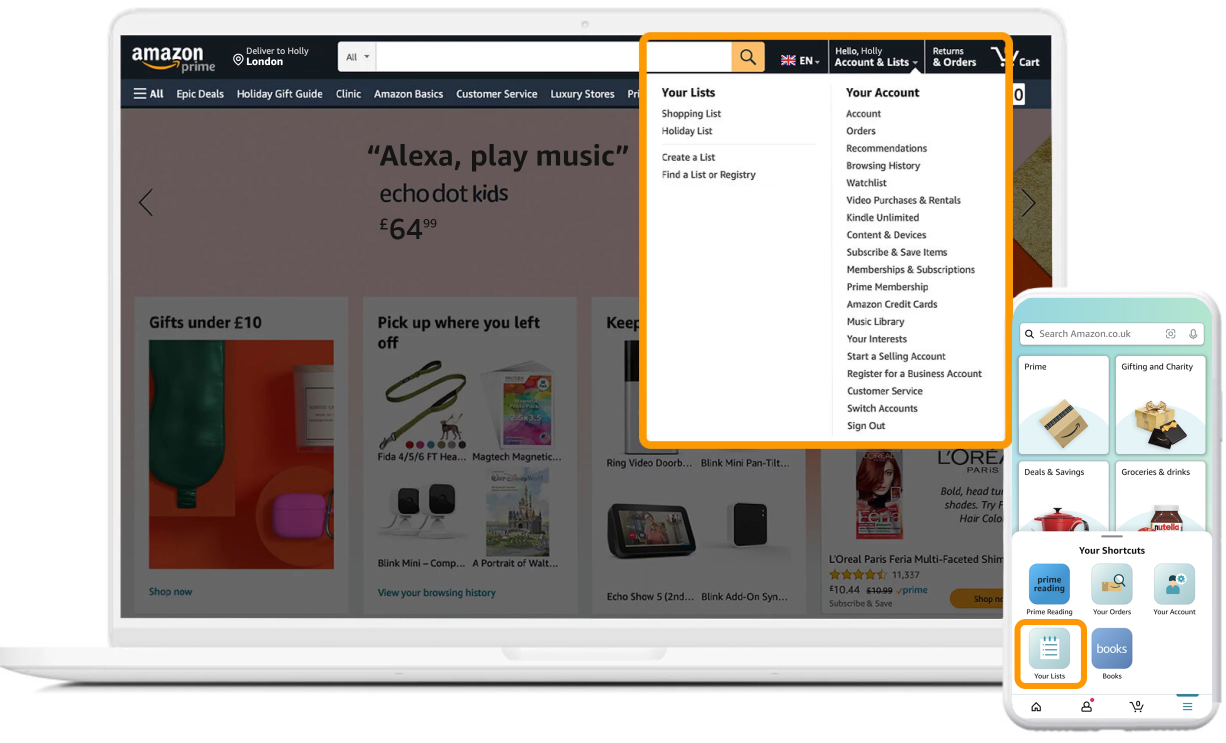
If you’re using the Amazon app, click the personal profile icon at the bottom of your screen to see “Your Lists” as an option at the top of the screen. Once you open that page, you can see your existing Lists or create a new one.
Another way to create a new List is from a product page. As you’re browsing items on Amazon’s store, you will find a drop-down on the right side of your screen that says, “Add to List”. You can choose an existing List you may have already created or create a new one from there.
How to add items to an Amazon Wish List
Any time you’re on a product page in Amazon’s store, you should see the option to add the item to your Lists. You may also be able to add an item using your Alexa devices, if you have that setting turned on.
You may also add an “idea” to your List. This is a great option if you don’t have a preference for a particular item but want to give friends and family hints of what you want or need.
How to name your Lists and edit your settings
As you create your Lists you will be prompted to name them. For example, if you are in the middle of a home renovation, you can easily create a List for each room in your house and name them accordingly.
You can also manage each List’s settings. You may decide whether to include a shipping address, as well as the option to let anyone with access to your Alexa devices add items to your Lists.
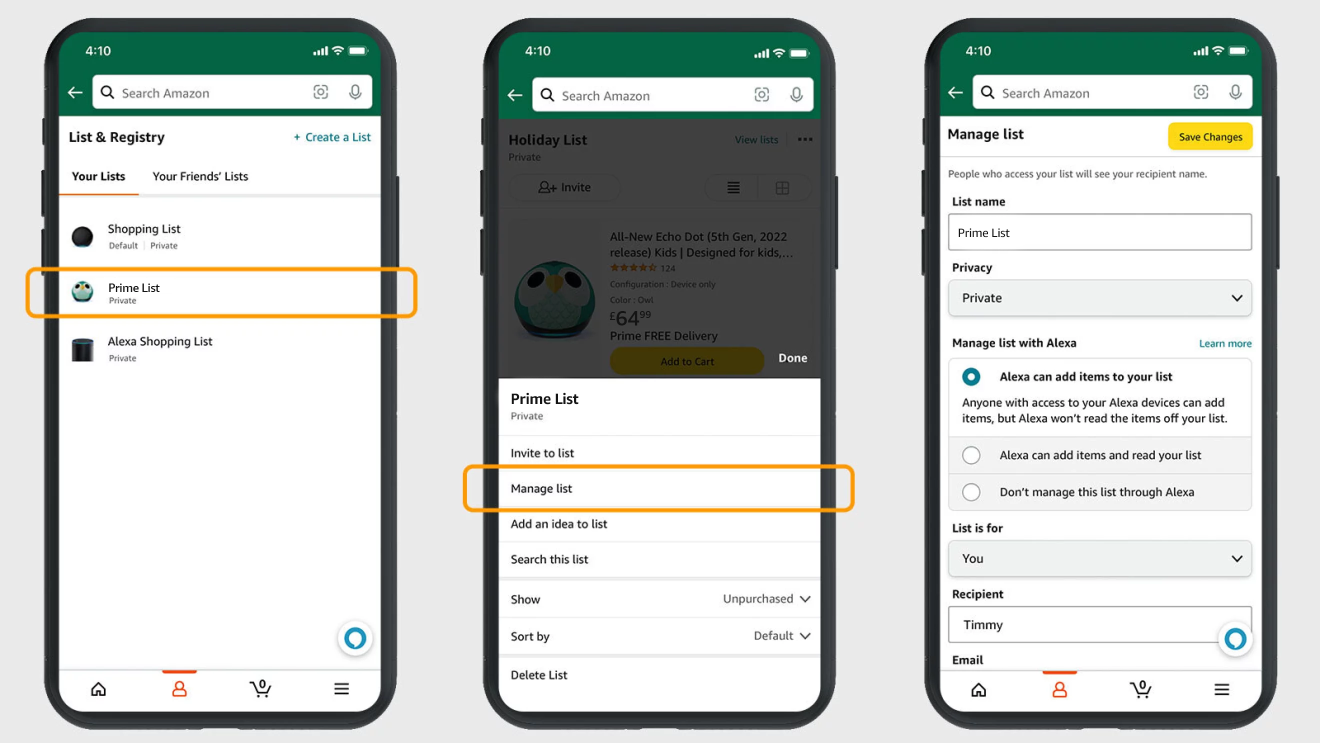
You can also choose to keep purchased items on a List and whether or not to “spoil my surprises” (meaning you won’t see which items have been purchased unless you try to buy an item that someone has already bought).
How to share your Amazon Wish List
Your Lists will remain private until you’re ready to share with others.
Once you’re ready to share, you’ll see an “Invite” button at the top of your List. You can either copy the link or choose the “Email” or “Text Message” option.
How to find someone else’s Amazon Wish List
Under “My Lists” you will see the option to “Find a List or Registry”. You can type in the person’s name to search.
You can also simply ask that person to share their List with you.
How to add comments and priority preferences
A cool feature on Lists is the ability to add comments and assign each item a priority level. This feature allows you to show your friends and family which items you want or need the most.
The comments section is great for telling people why you want a particular product or to specify the colour or size where there are these types of options.
Lists are an easy way to keep things organised for Christmas so try making one today.