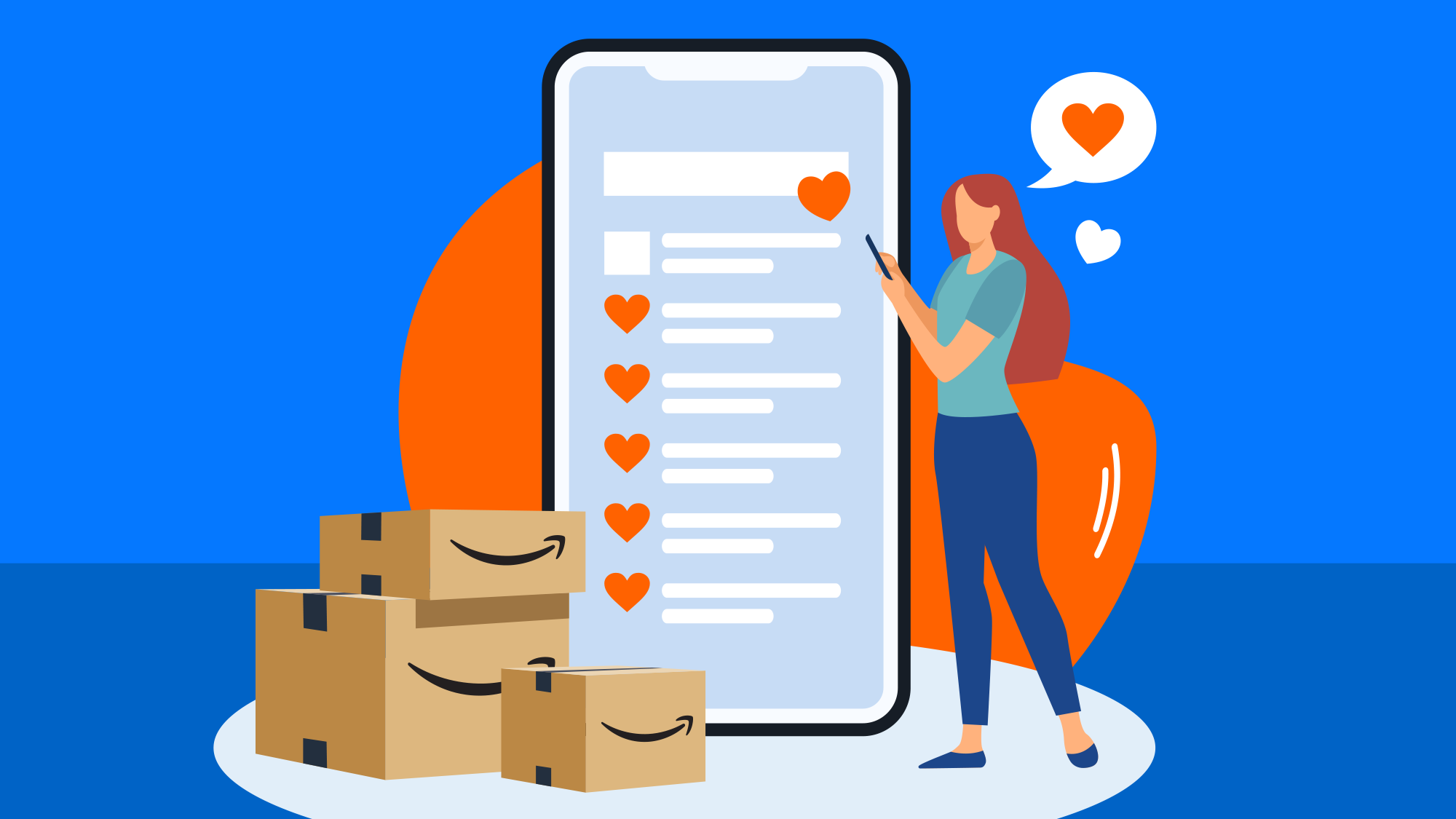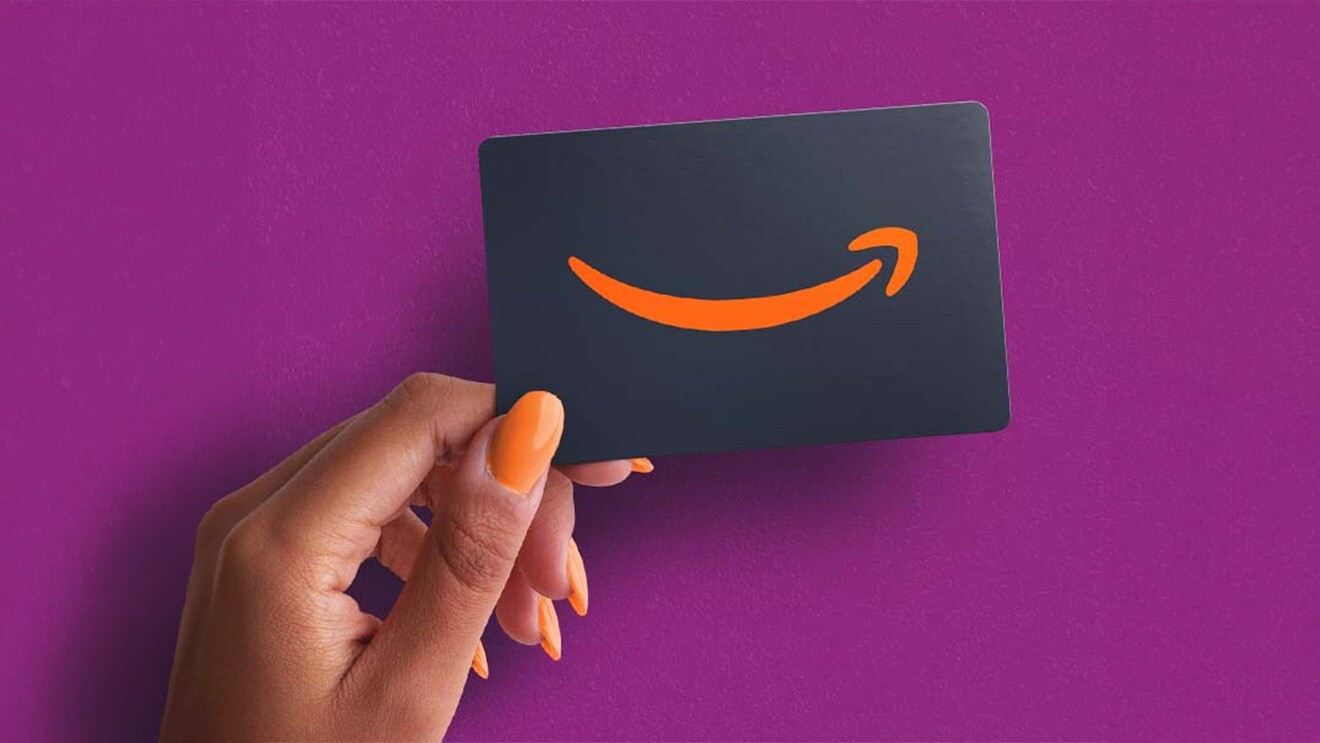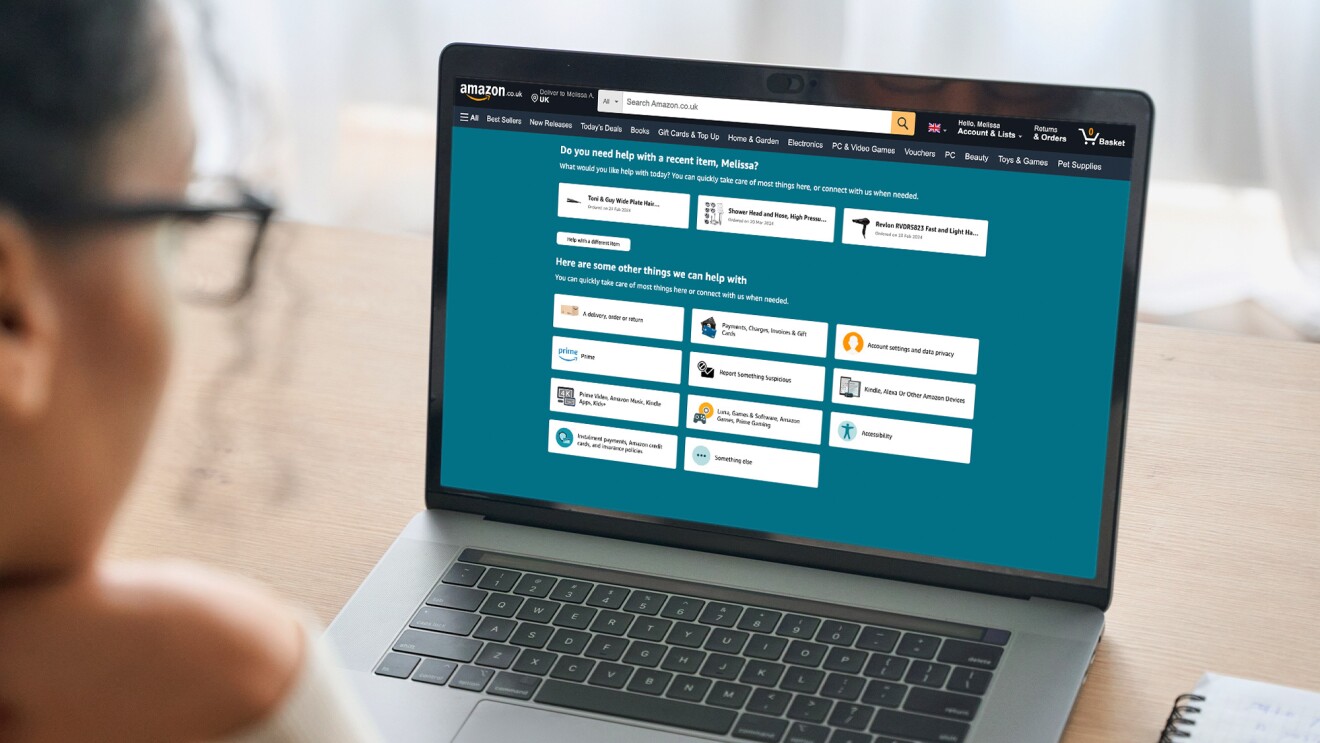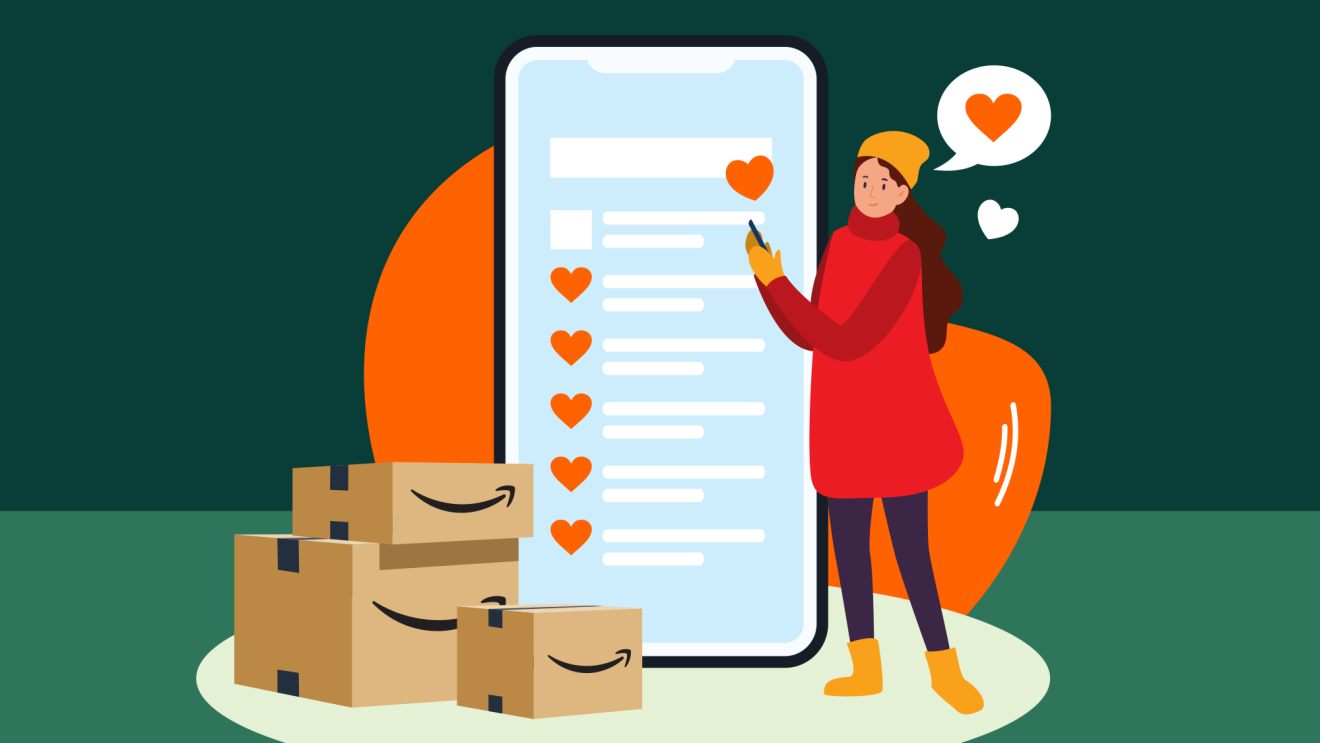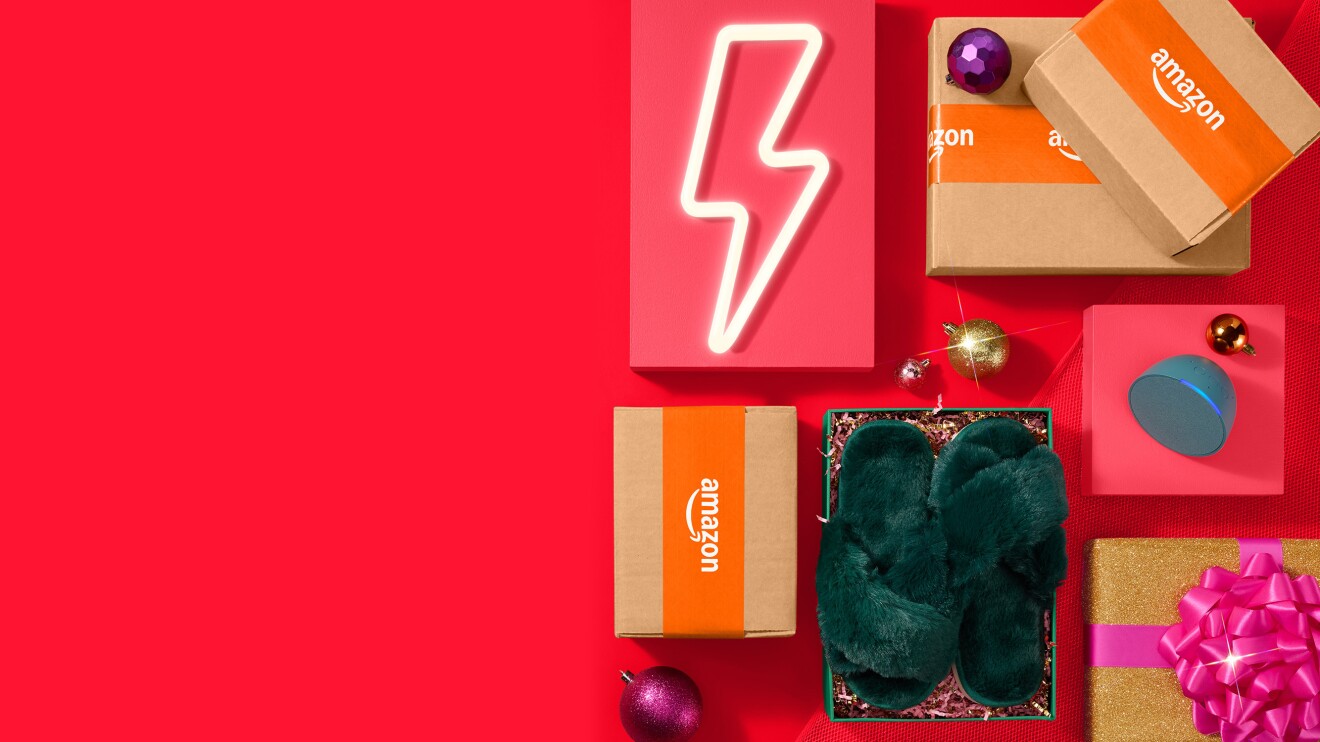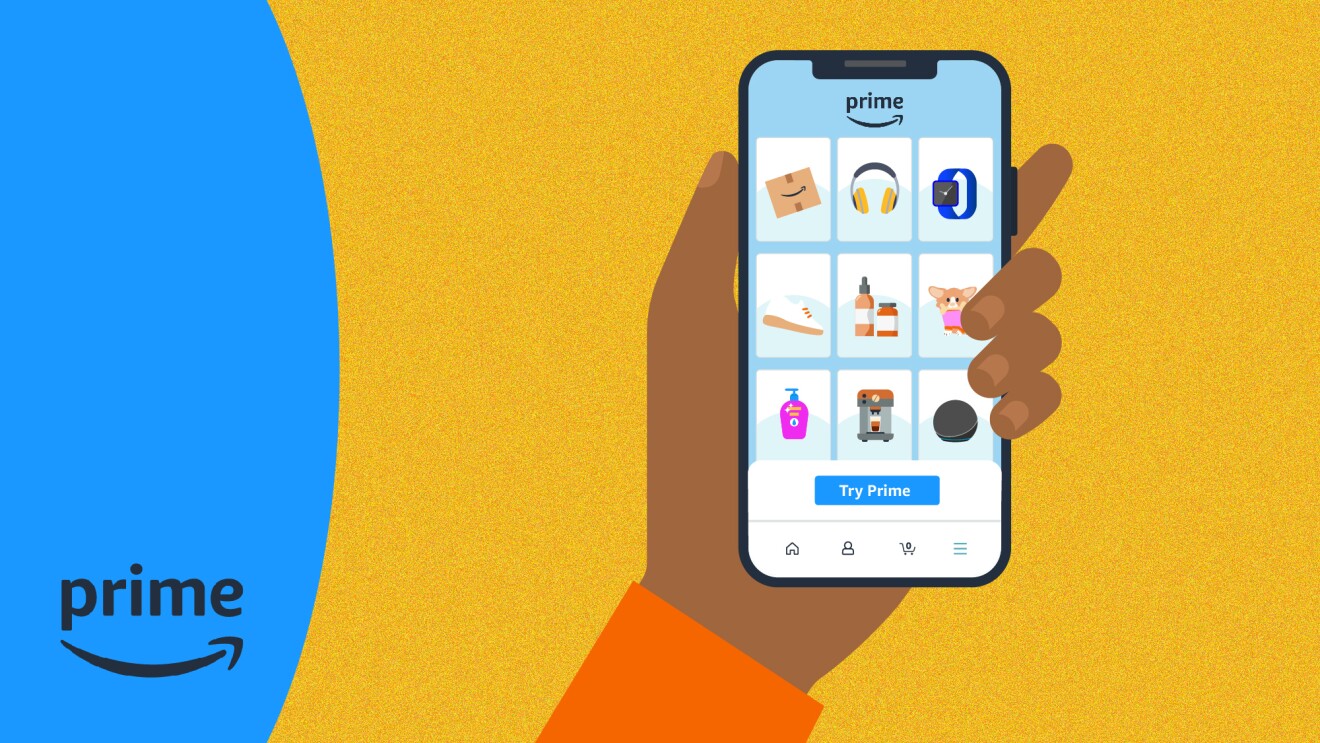Whether it’s household accessories, must-have electronics, or gifts for loved ones, Amazon Wish Lists are a great way to keep track of the items you want most and to stay up to date with the deals you don’t want to miss.
In fact, creating a Wish List is one of the best ways to prepare for deals events like Prime Big Deal Days, Prime Day, and Black Friday.
When the price of an item on your List drops or a deal becomes available, you can choose to receive push notifications if you’re using the Amazon app.
Read on to find out everything you need to know about Wish Lists and how to turn on deal notifications.
How to create an Amazon Wish List
Depending on the device you are using, there are multiple ways to create a new List.
On a browser
- Log into your Amazon account
- Select “Account & Lists” at the top of the page
- Select “Your Lists” from the dropdown menu
- From this page, you can create a List.
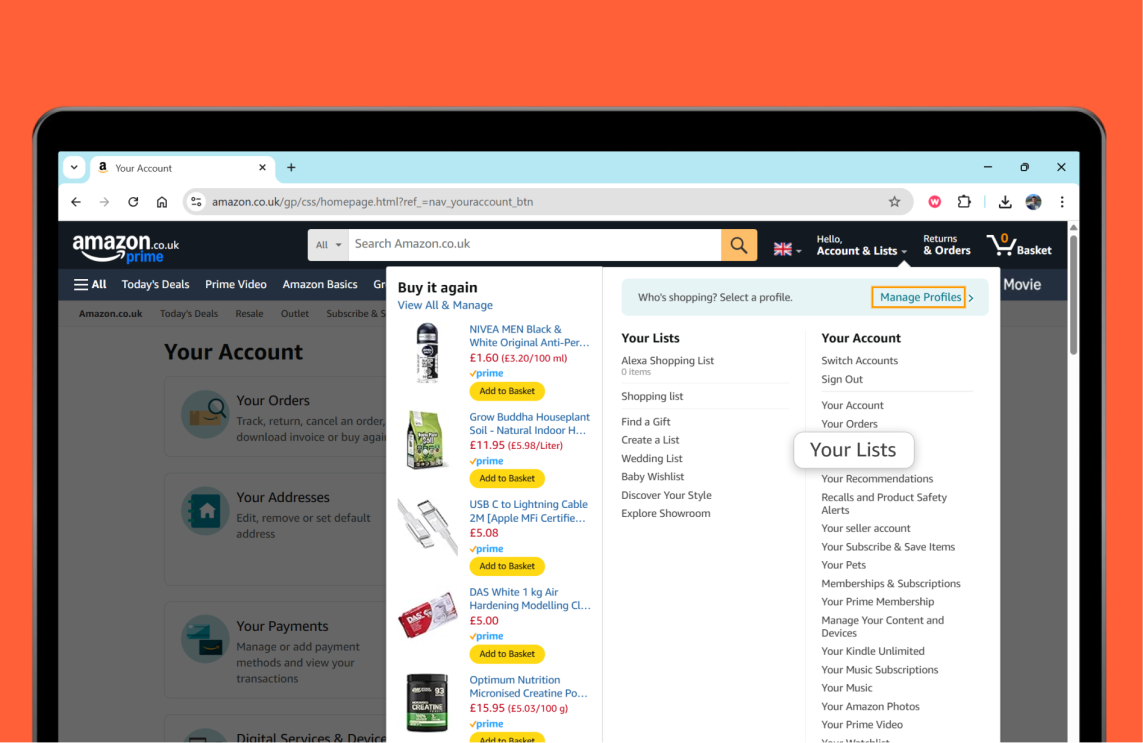
On the Amazon app:
- Click the icon with three horizontal lines in the bottom right corner.
- Scroll down and select “Your Stuff”
- Select “Your Lists"
- From here, you can see your existing Lists or create a new one using the plus button.
From a product page:
- Find the "Add to list" dropdown menu underneath the product information box on the right-hand side of the page.
- From this dropdown menu, choose an existing List to add the item to, or select "Create another list"
You can also ask your Alexa device to create a new List.
How to edit your Wish List settings
To edit a Wish List:
- While viewing your List, select the three dots at the top-right corner of your screen
- Select "Manage List"
- From here you can change your List’s name, add the name, email address, and birthday of the recipient of the List, and also add a delivery address.
By default, items will be removed from the List after being purchased. You can change this in settings. You can also use the “Don’t spoil my surprises” feature, which means you won’t see which items have been purchased by others, unless you try to buy something that someone has already bought for you.
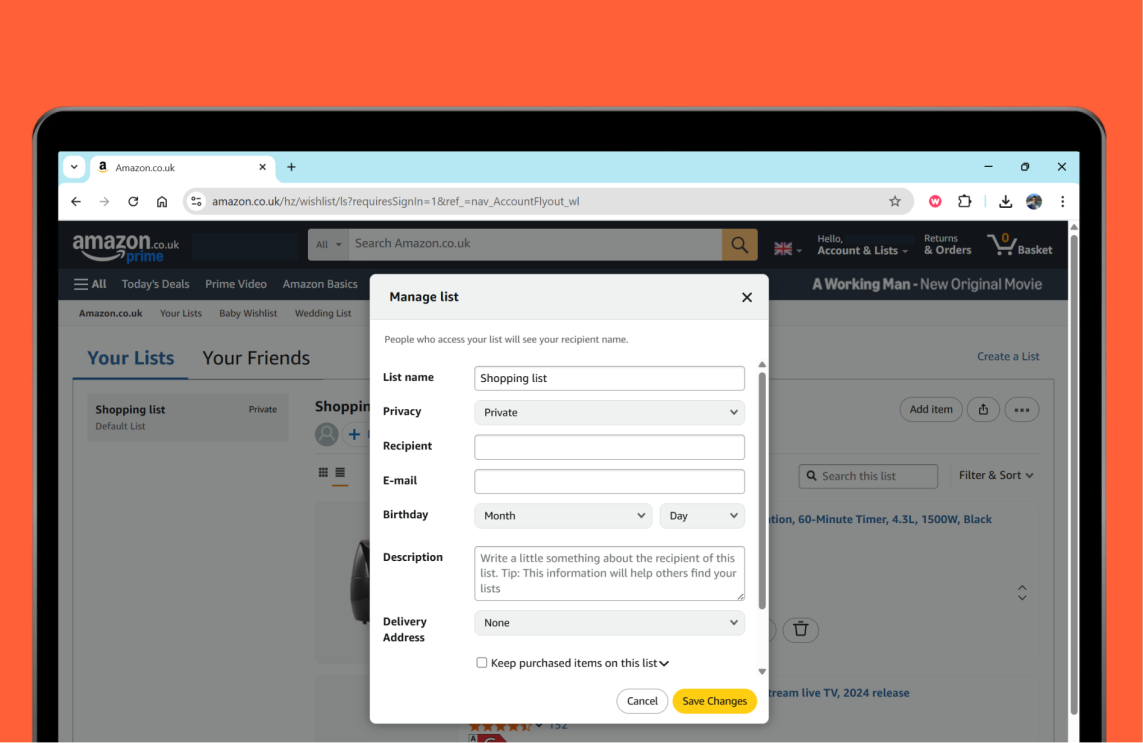
How to add items to your Wish List
While browsing through any product page in Amazon’s store, you should see the option to add the item to your Lists, located under the "add to basket" and "buy now" buttons. Alexa users can also add an item using their Alexa-enabled device.
How to share your List
Your Lists will remain private until you’re ready to share them with others.
If you do want to share, you’ll see an “Invite” button at the top of your List and you can choose whether to let your invitee view and edit the List, or view only. You can then either copy the link and share through whichever app you prefer, or choose the “Email” or “Text Message” option.
How to turn on deal notifications
To help you save even more, you can choose to be notified when an item in your wish List is discounted during shopping events like Prime Big Deal Days, Prime Day, and Black Friday, or if a Lightning Deal is applied to the product.
To turn on deal notifications on your mobile device, go to your profile tab on the Amazon shopping app and tap the "App Settings" wheel icon at the top of your screen. From there, select "Notifications" and then "Deals and recommendations."
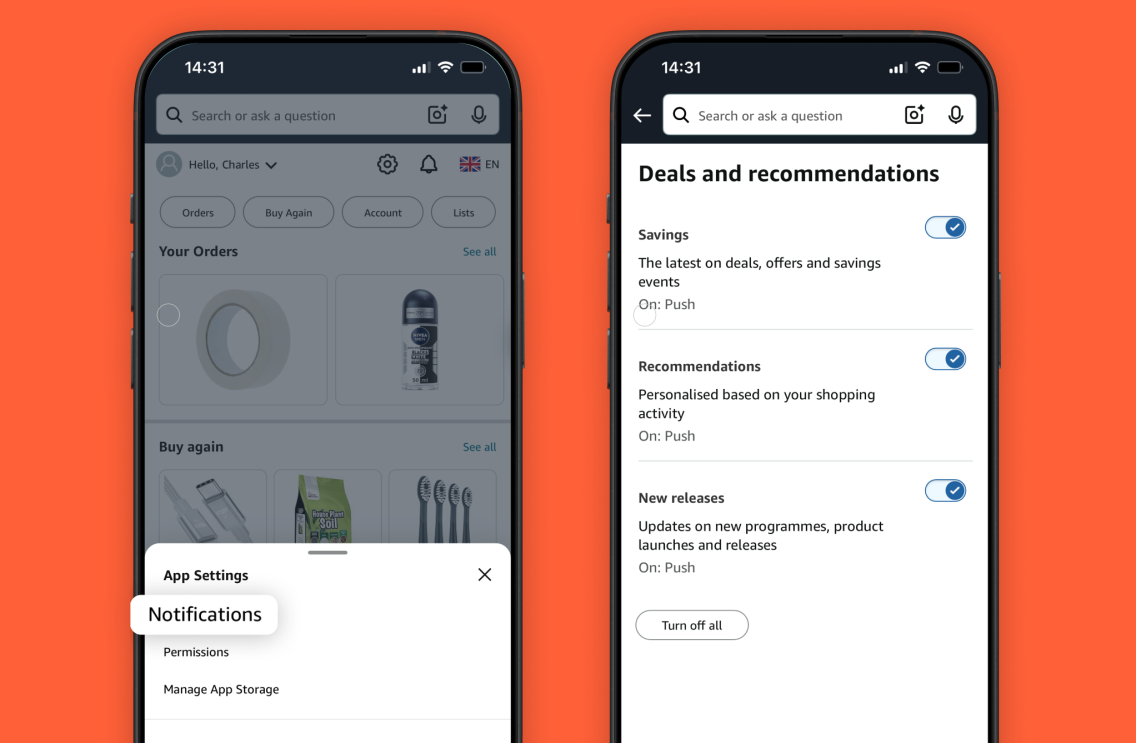
You’ll be able to toggle on or off push notifications on the latest deals, offers, and savings events, as well as personalised notifications based on your shopping activity.