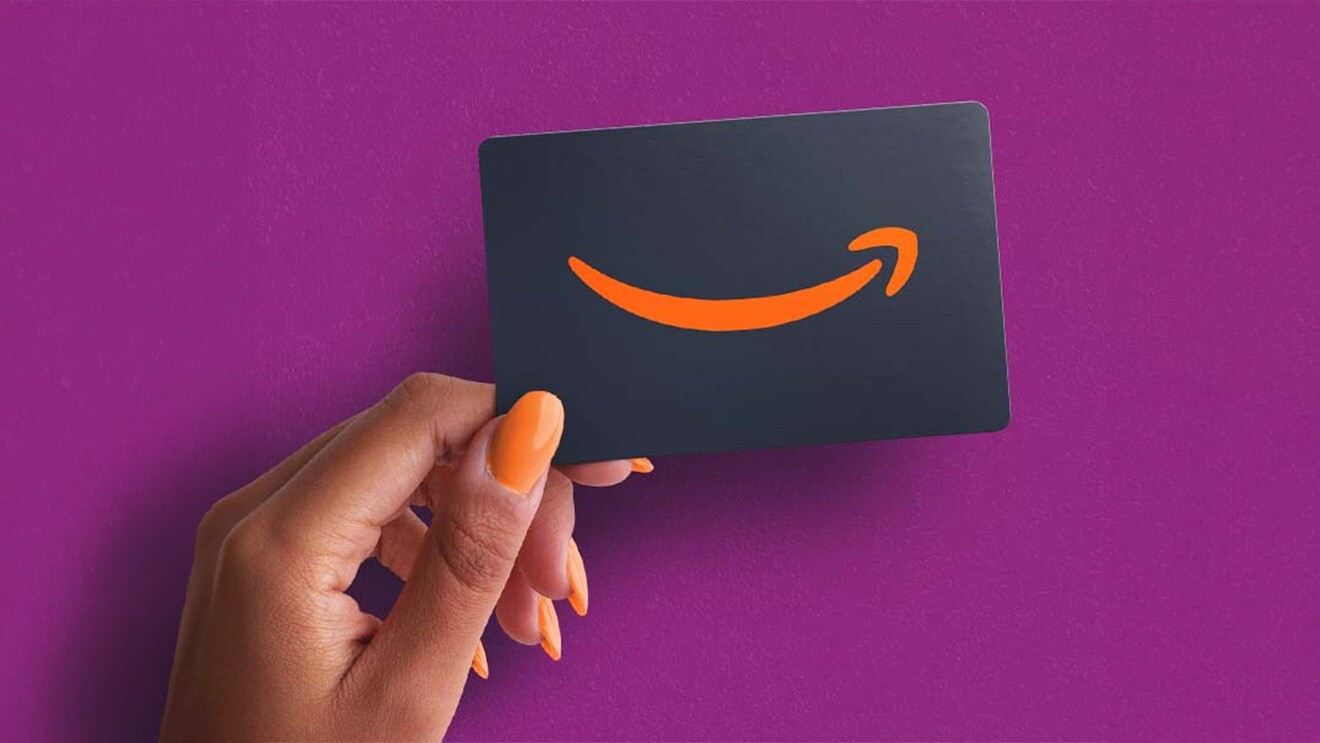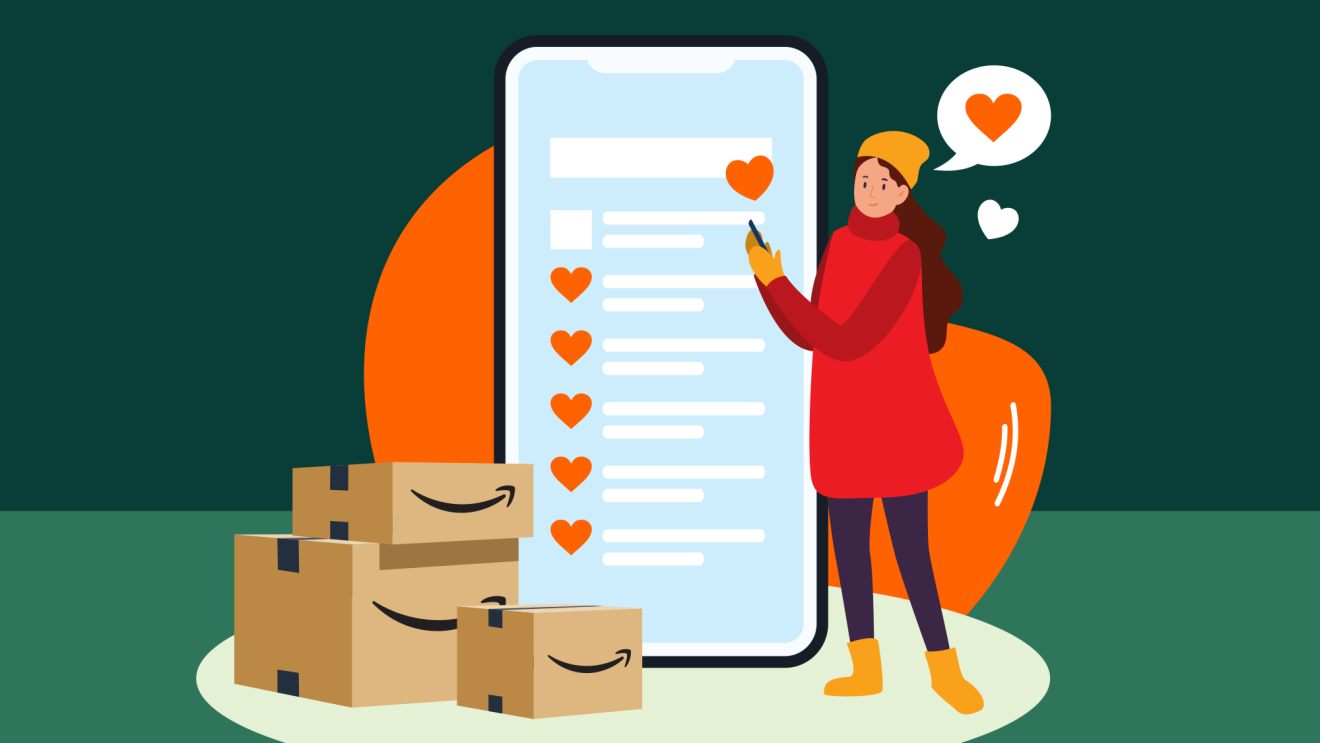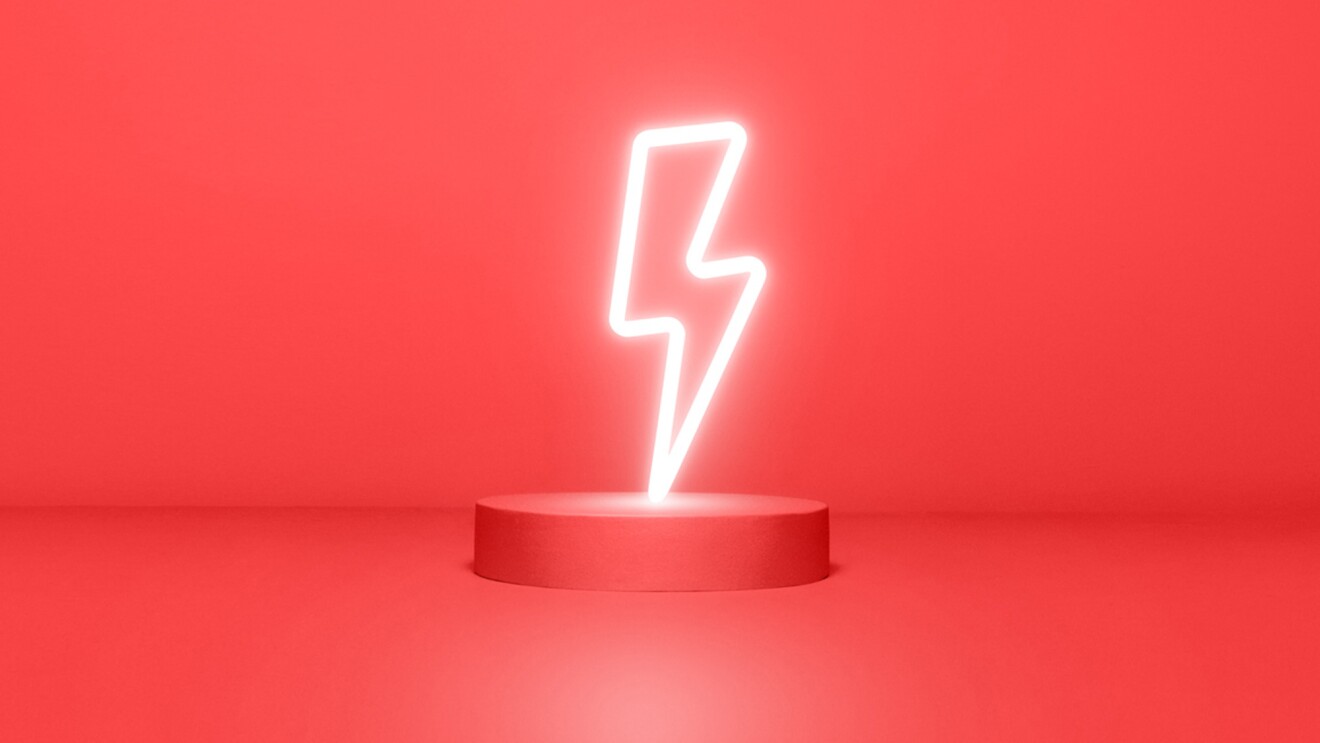When shopping on Amazon, you might not always want to send your orders to the same address, or you may need to update your default address if you move house.
Amazon has made managing your address book easy, so you always send the right order to the right place. In some instances, you can even update the address on an order you’ve already placed if you realise you’ve selected the wrong one.
Here’s everything you need to know about managing your addresses on Amazon.
How to add a new address on Amazon
When you place your first order on Amazon, whichever address you use will become your default address.
If you need to add a new address because you’ve moved house, would like to get orders sent to your workplace, or need to send a gift to family and friends, you can follow these steps:
- Log into Amazon.co.uk and go to 'Your Account' via the top toolbar on desktop, or by tapping the icon showing a person on the mobile app
- Select 'Your Addresses'
- Select 'Add Address'
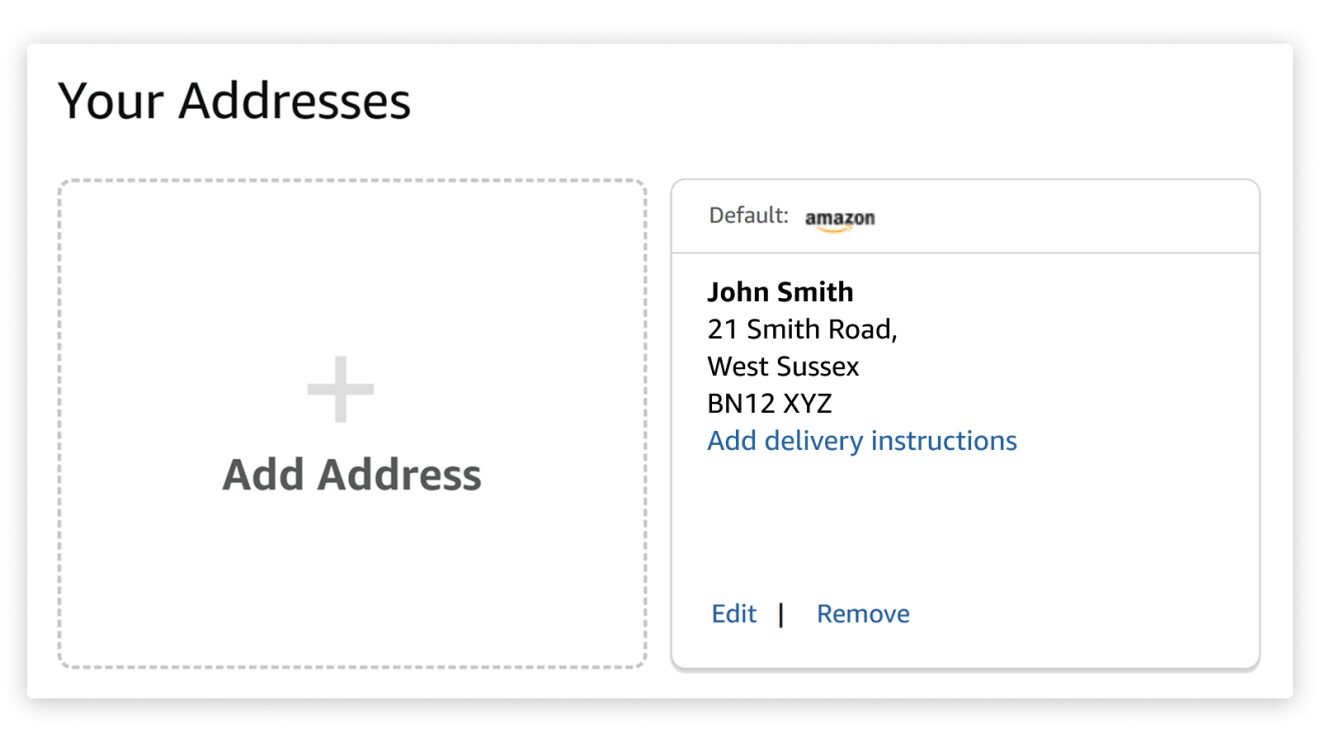
Note: If our system detects that you’ve added an incorrect address, you might be asked to edit it at the checkout, otherwise it could potentially prevent the delivery of your order.
How to remove or delete an address on Amazon
If you simply want to tidy up your address book or if you've moved address and no longer need to ship to there, you can remove it by following these steps:
- Log into Amazon.co.uk and go to 'Your Account' via the top toolbar on desktop, or by tapping the icon showing a person on the mobile app
- Select 'Your Addresses'
- Select 'Edit' or 'Remove' underneath the relevant address
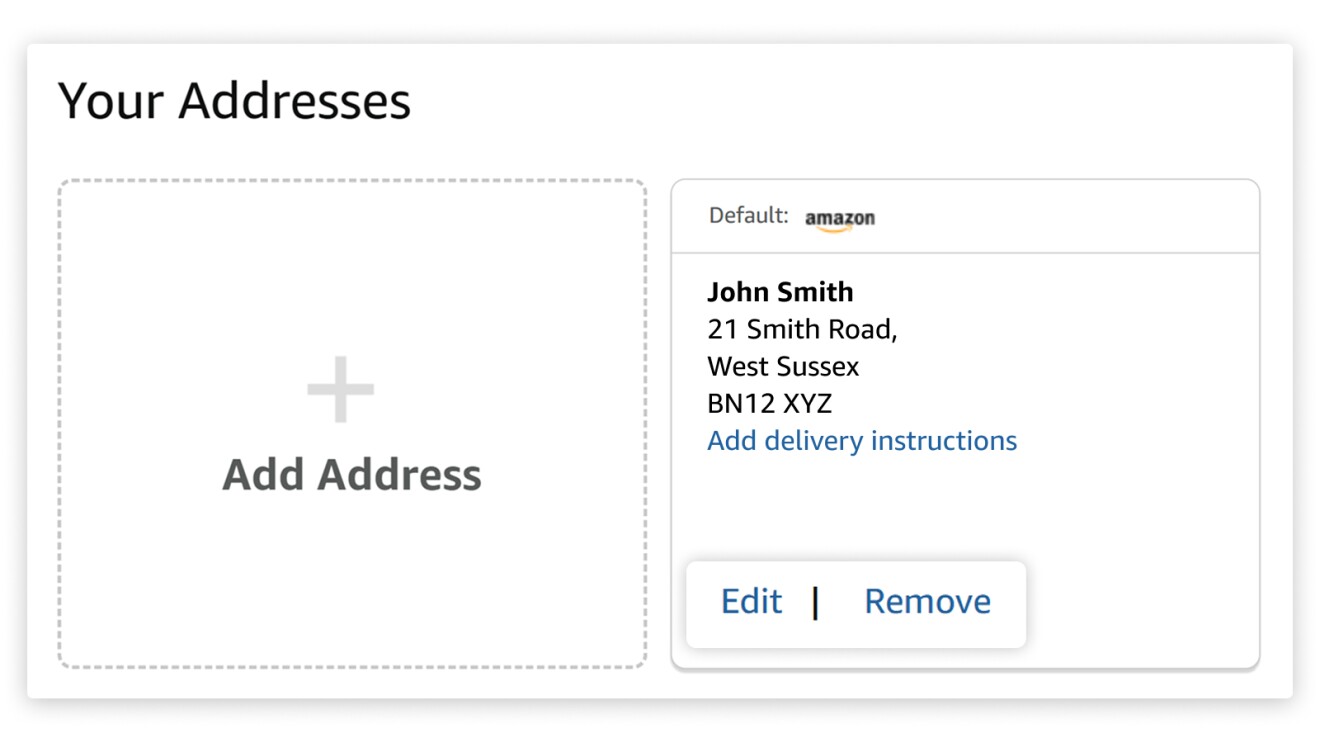
How to change your default address on Amazon
Your default address will be the one automatically selected during checkout. You can manually select another address to ship to or you can change your default address for quicker checkout in the future. To change your default address:
- Log into Amazon.co.uk and go to 'Your Account' via the top toolbar on desktop, or by tapping the icon showing a person on the mobile app
- Select 'Your Addresses'
- Select 'Set as Default' underneath the relevant address
How to change your delivery address on a confirmed order from an Amazon third party seller
If you’ve placed an order on Amazon from a third party seller but realise you selected or inputted the wrong address, there are steps you can take to correct it.
Some Amazon orders are shipped by third party sellers, which means an independent business has sold and shipped your item. You can tell if you’re buying an item from a third party seller by looking below the “Buy Now” button on the product page, where you can see who the product is sold by and shipped by.
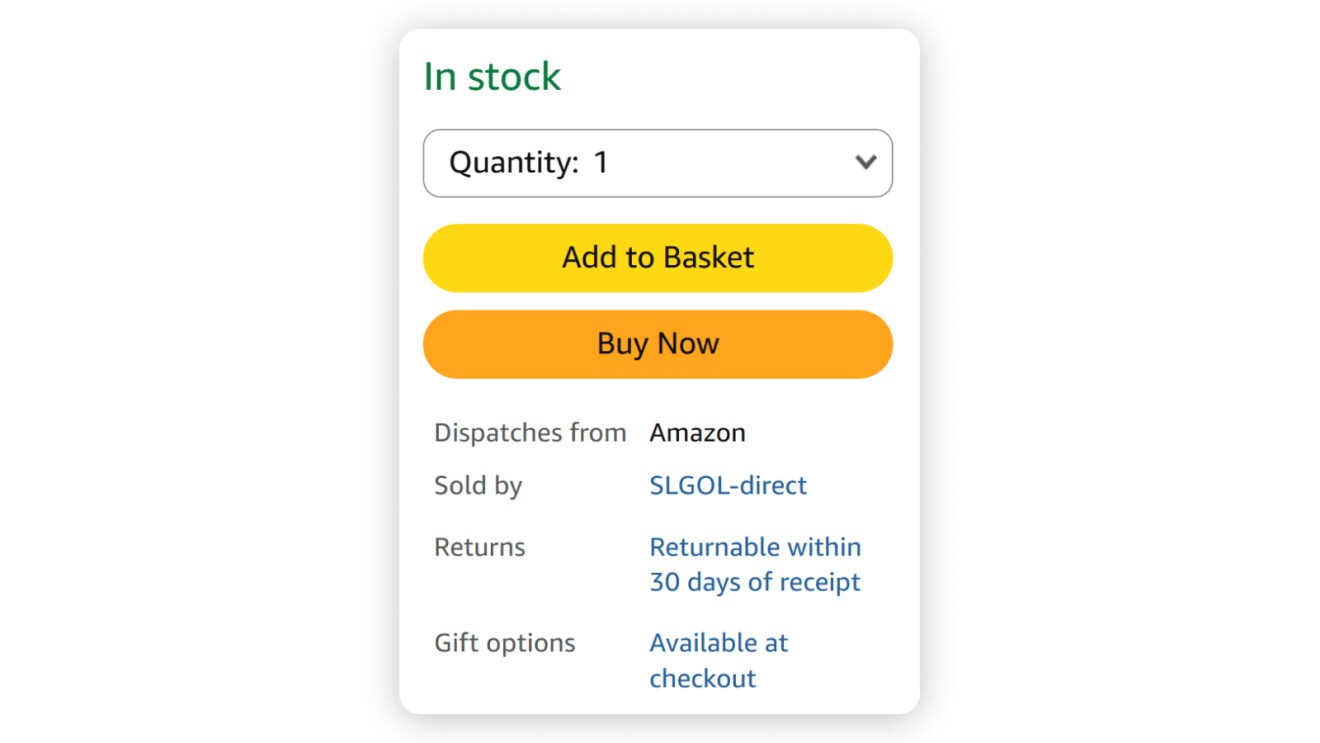
For orders shipped by an Amazon third party seller, you have 30 minutes after placing the order to make any changes to your delivery address using the procedure below. After this period, select 'Contact Seller' to request any changes.
To change your address on a third party order within the first 30 minutes after placing the order (desktop only):
- Go to 'Your Orders'
- Select 'View Order Details' next to the order you’d like to ship to a different address and select 'Change' next to the address you want to update
- Follow the on-screen instructions to change the address
Please note, this is only available on the desktop version of the retail website. If you’re on a mobile device, you’ll only have the option to cancel the order.
How to change your delivery address on a confirmed order sold and dispatched by Amazon
If your item is sold and dispatched by Amazon and you have already submitted your order, Amazon won’t be able to change your address.
If you need to update your address and the item hasn't been shipped yet, you can go to 'Your Orders' to request a cancellation and then place a new order.
For orders managed by Amazon that have already been shipped, you can directly request for the carrier in charge of the delivery to change your address. For more information on how to contact carriers, visit 'Carrier Contact Information.'