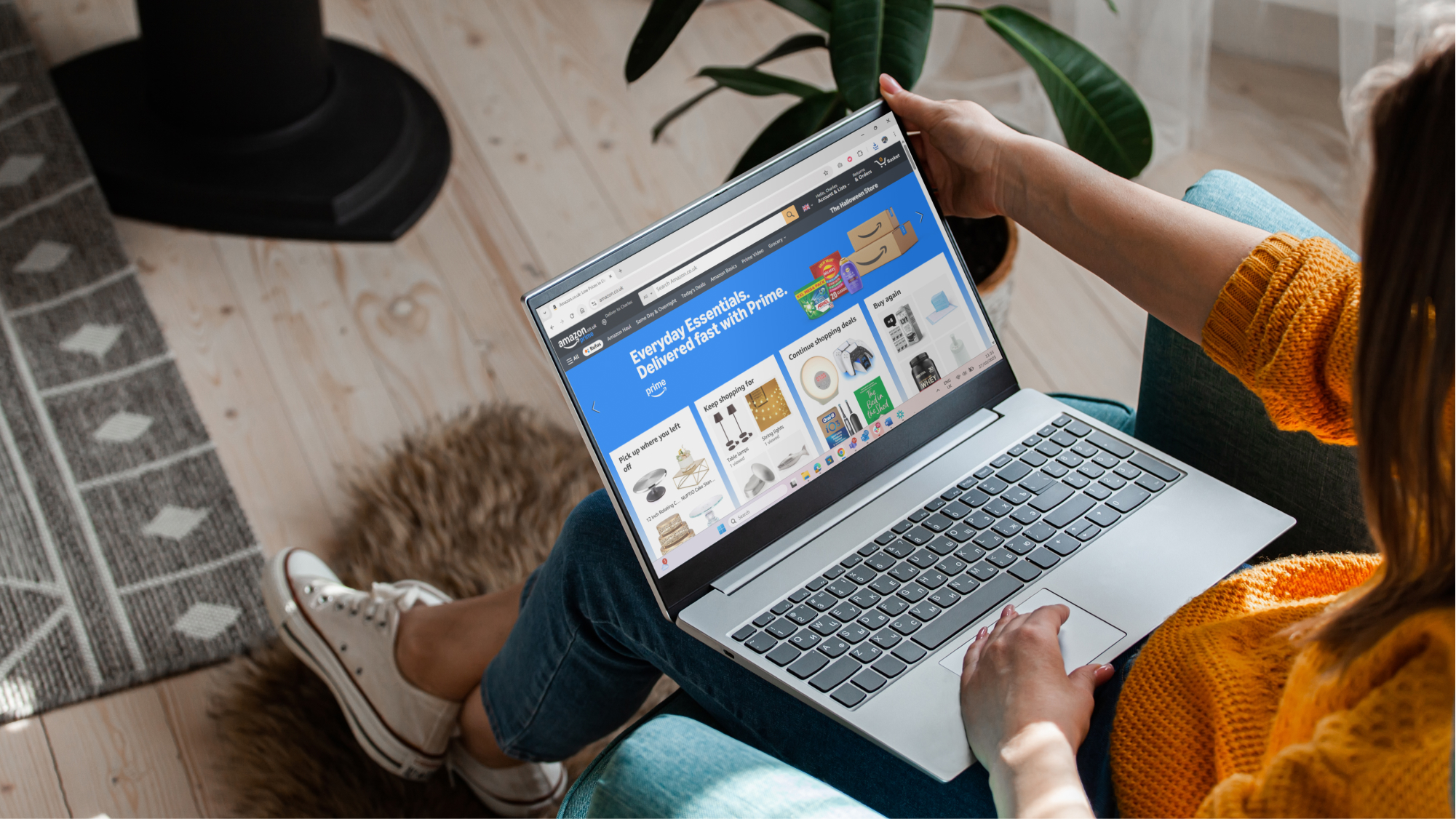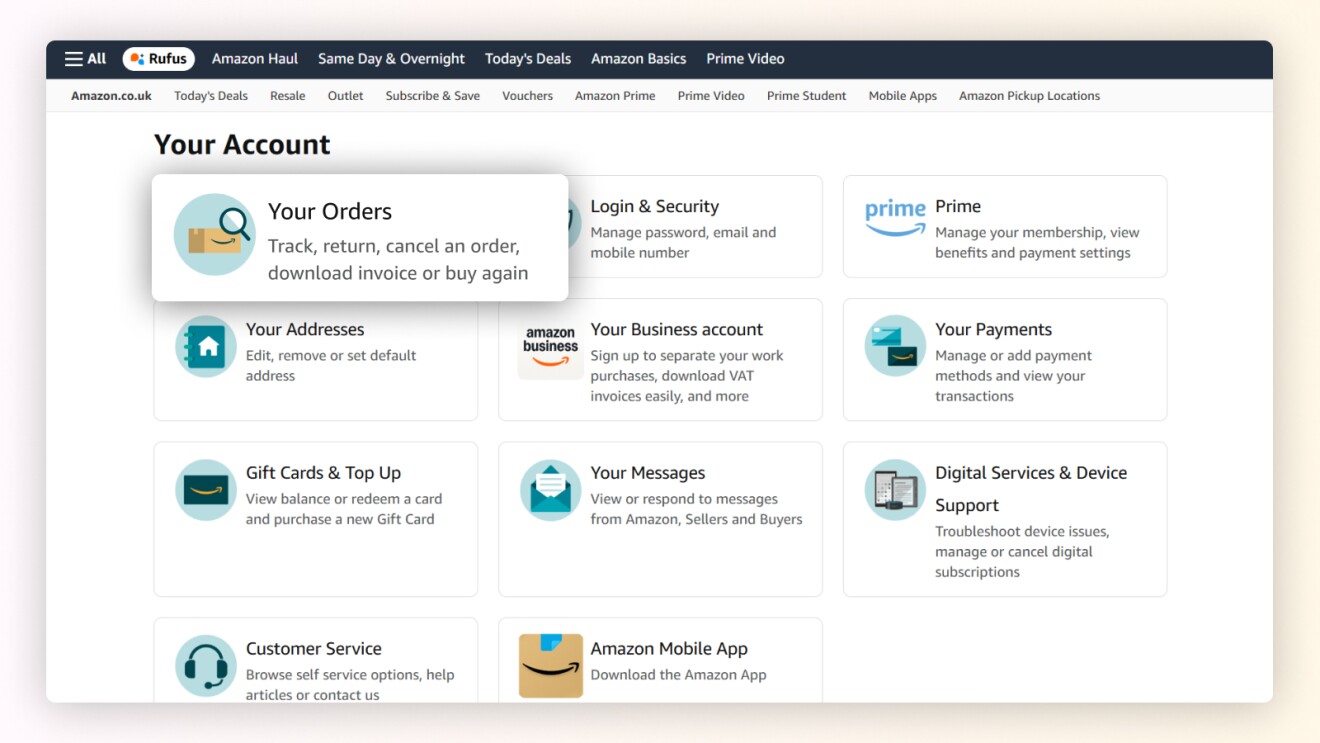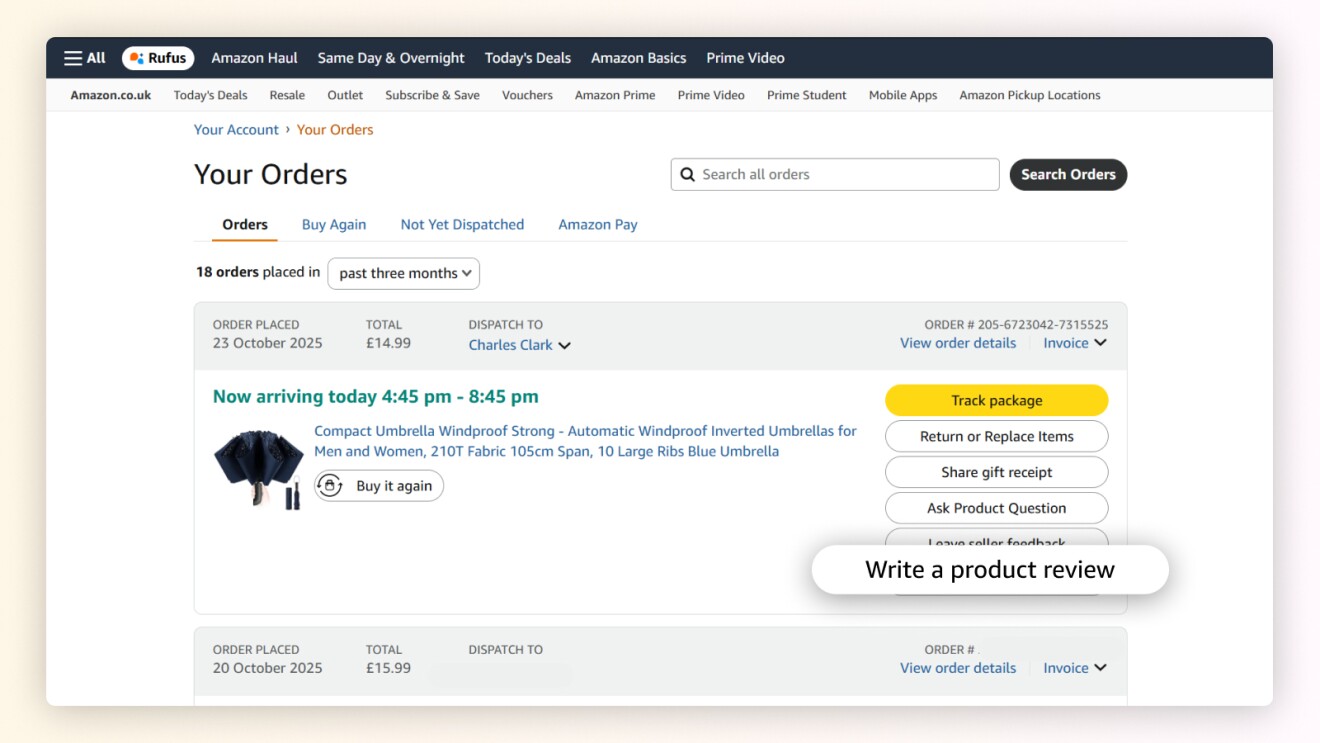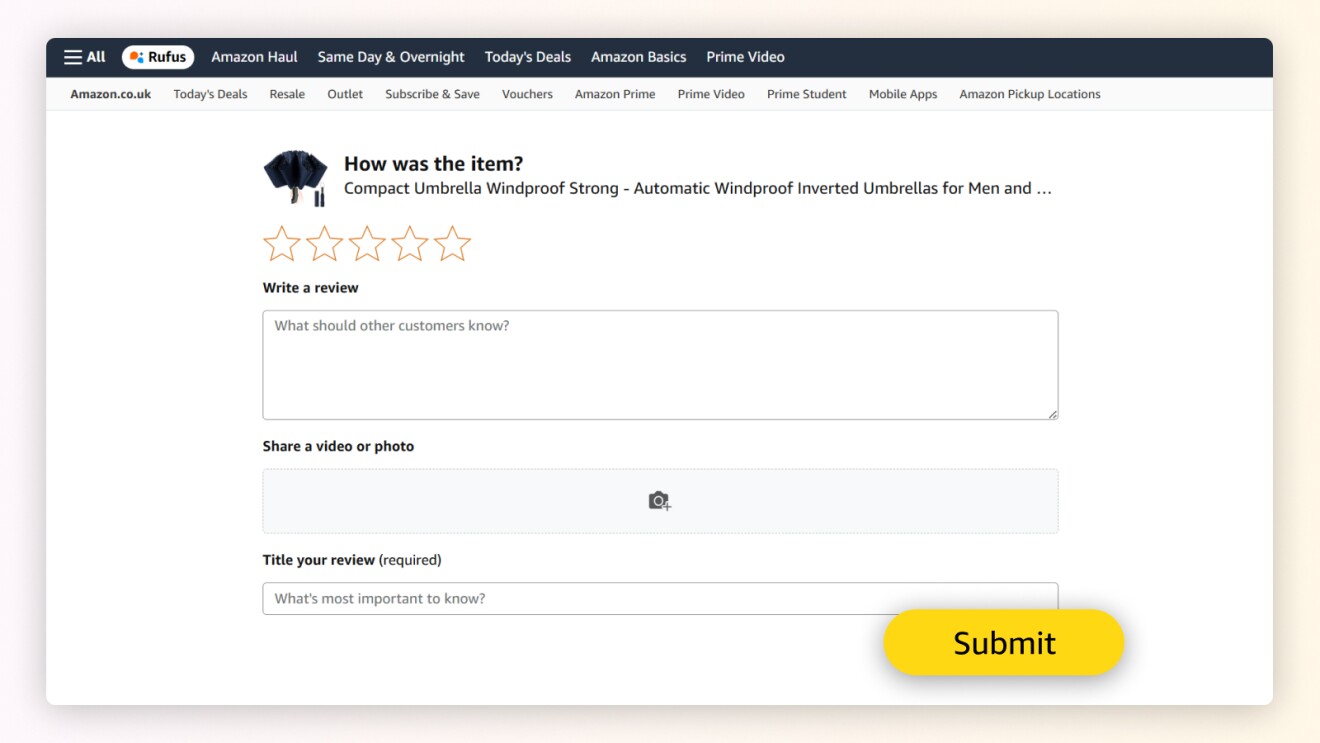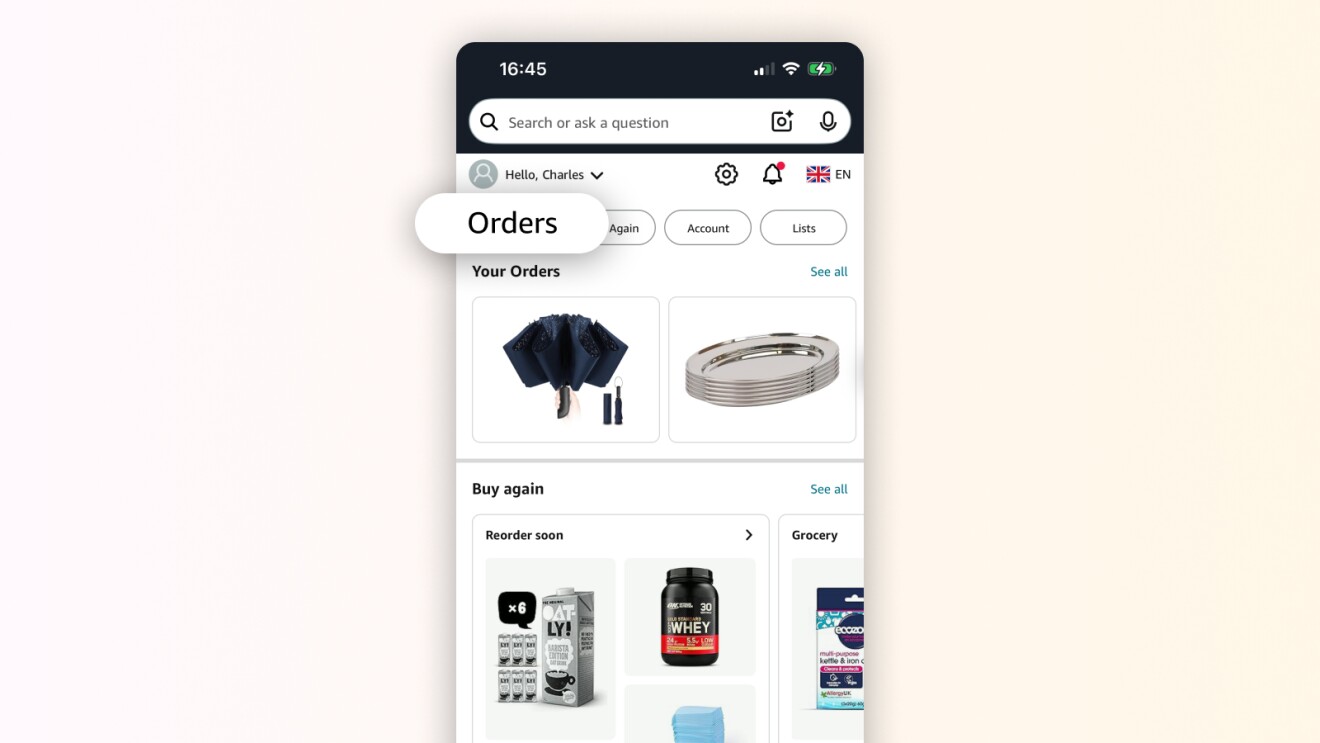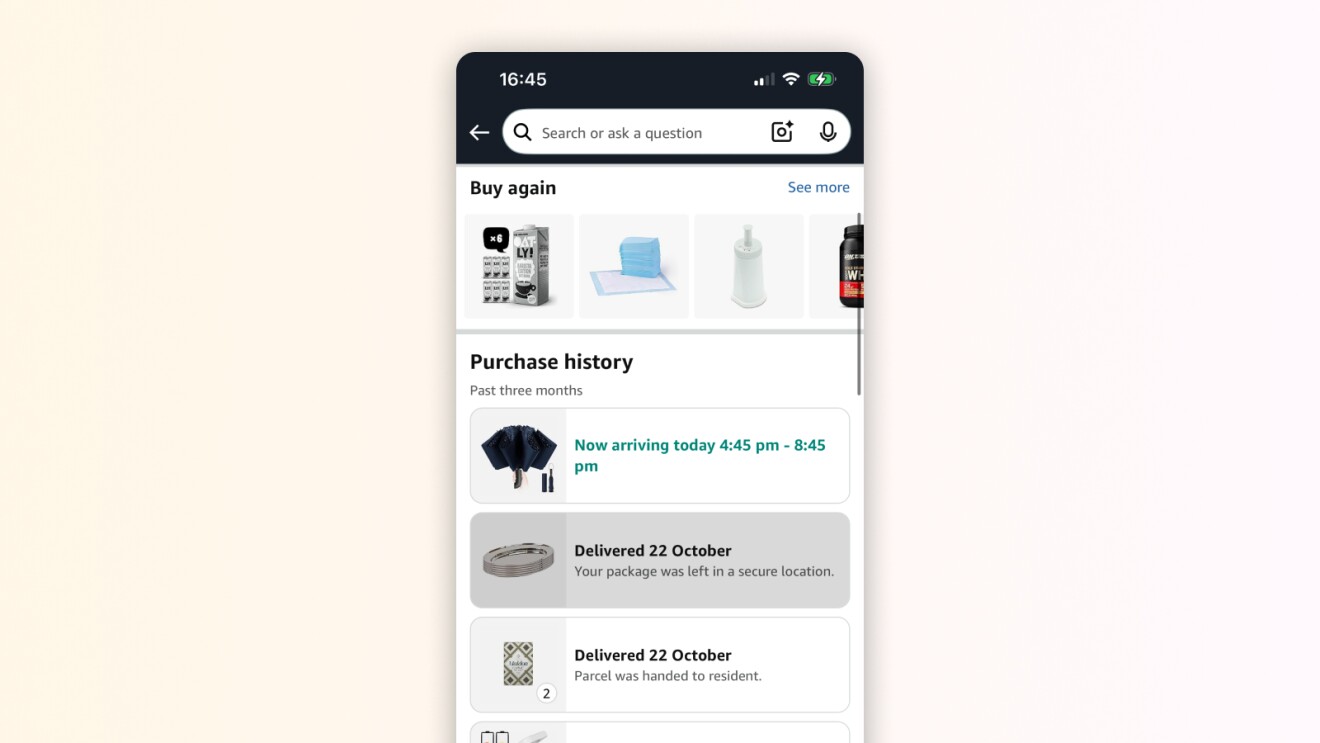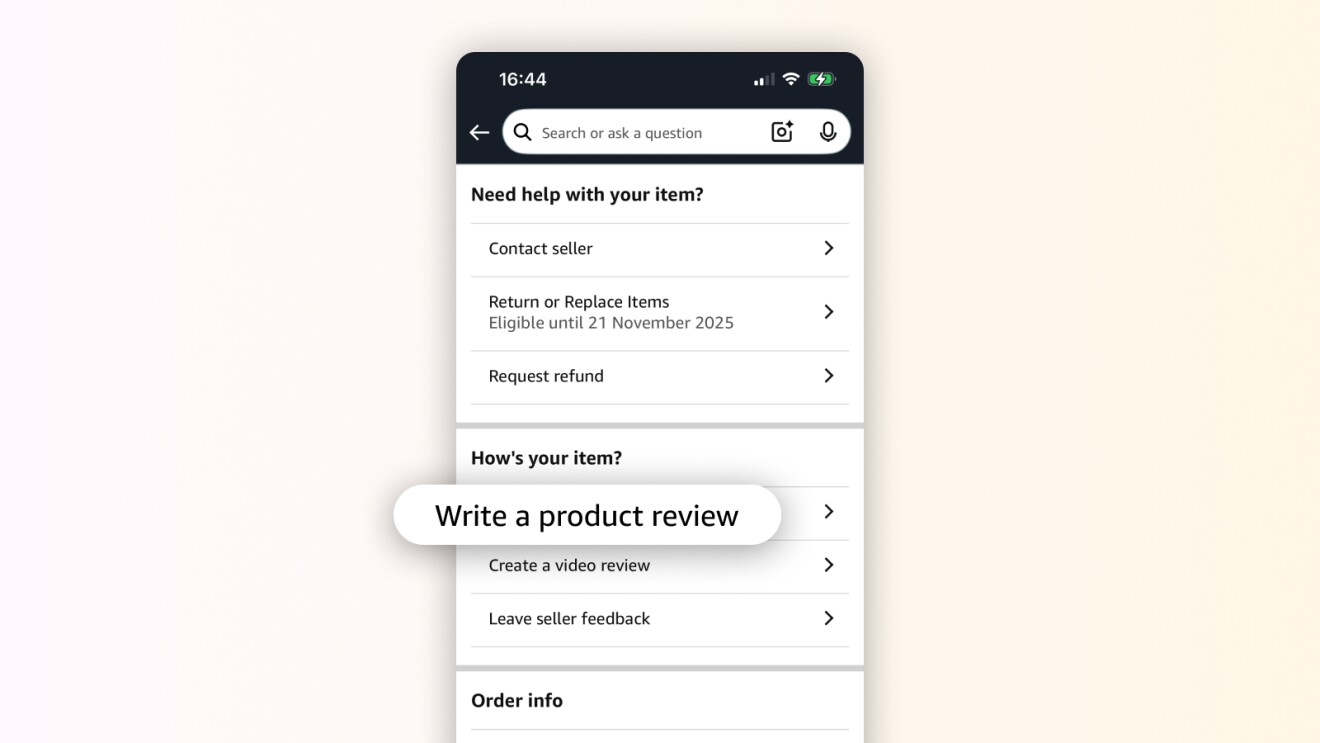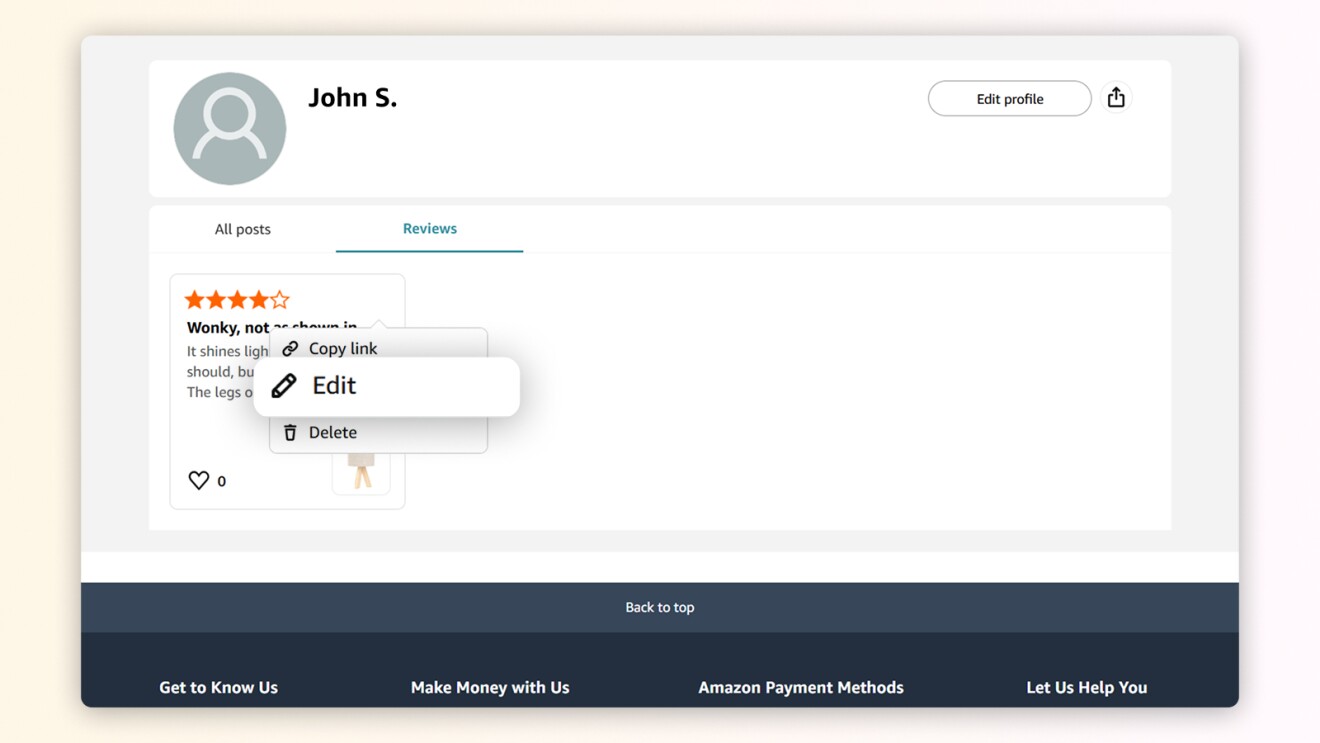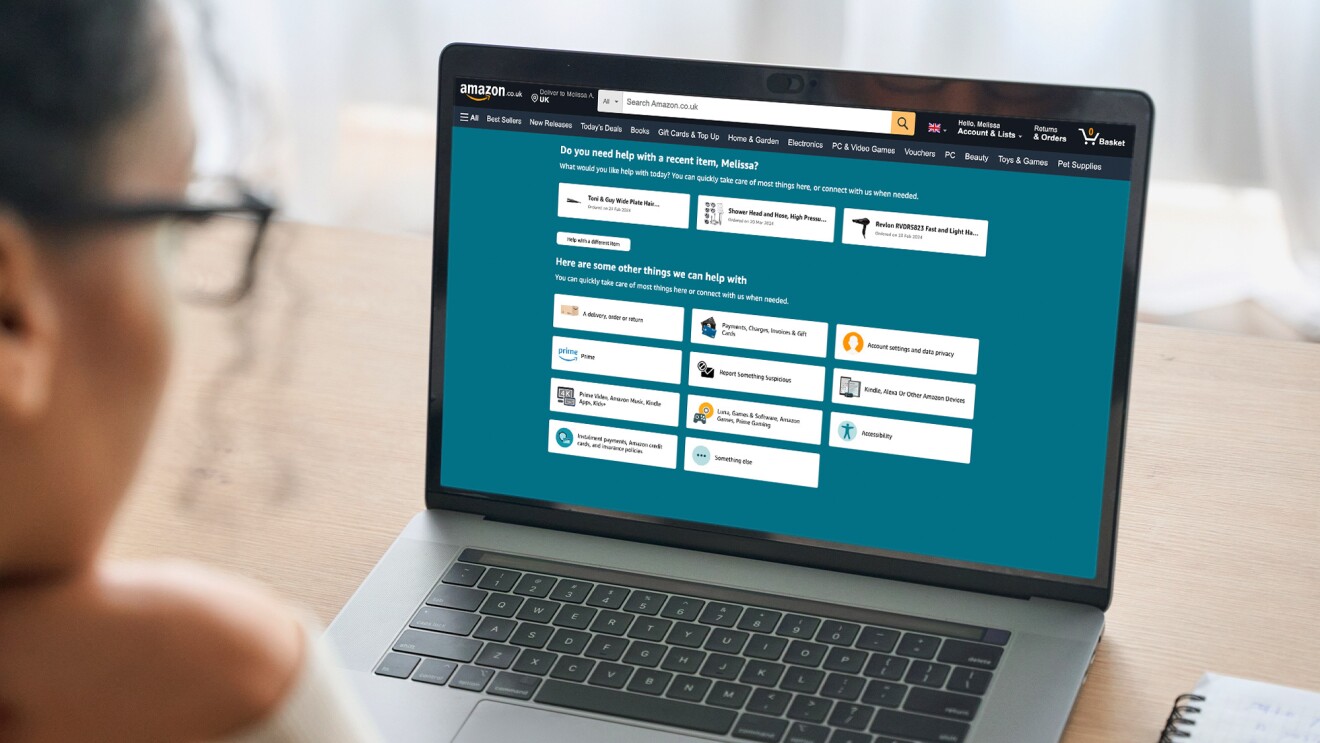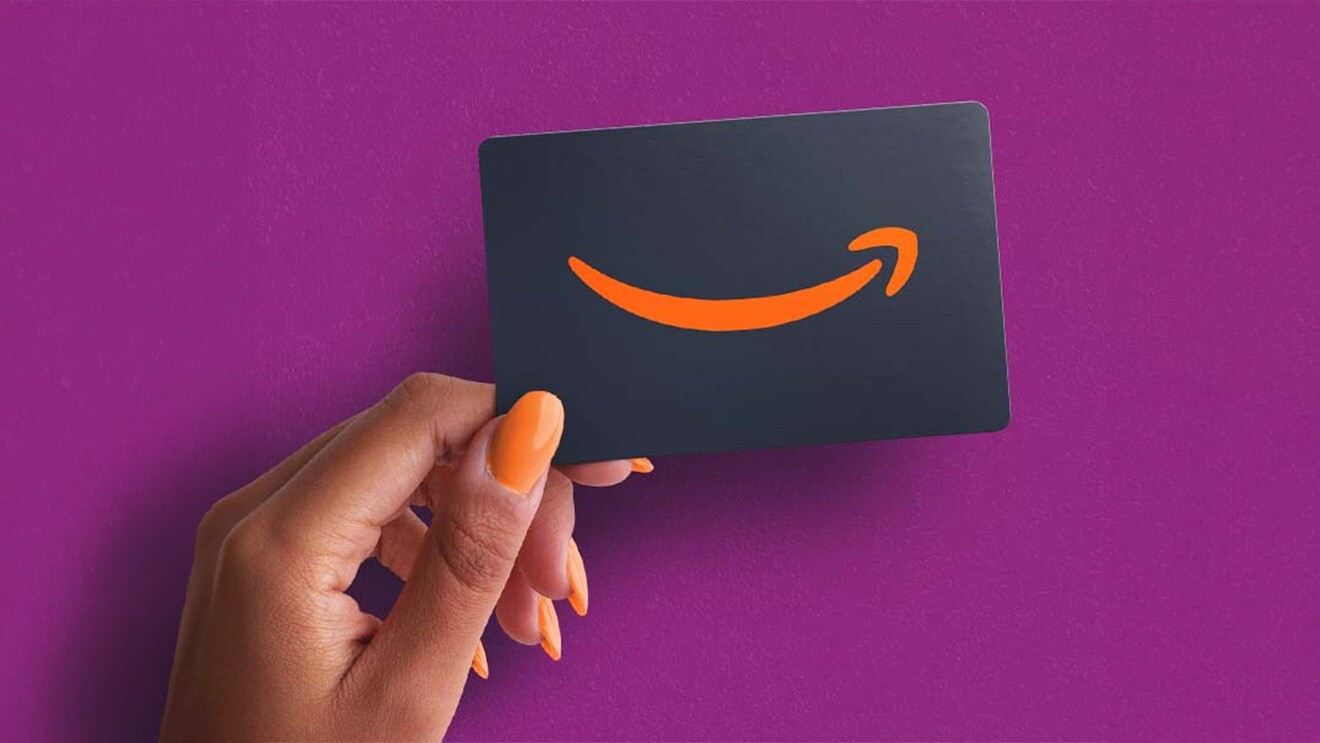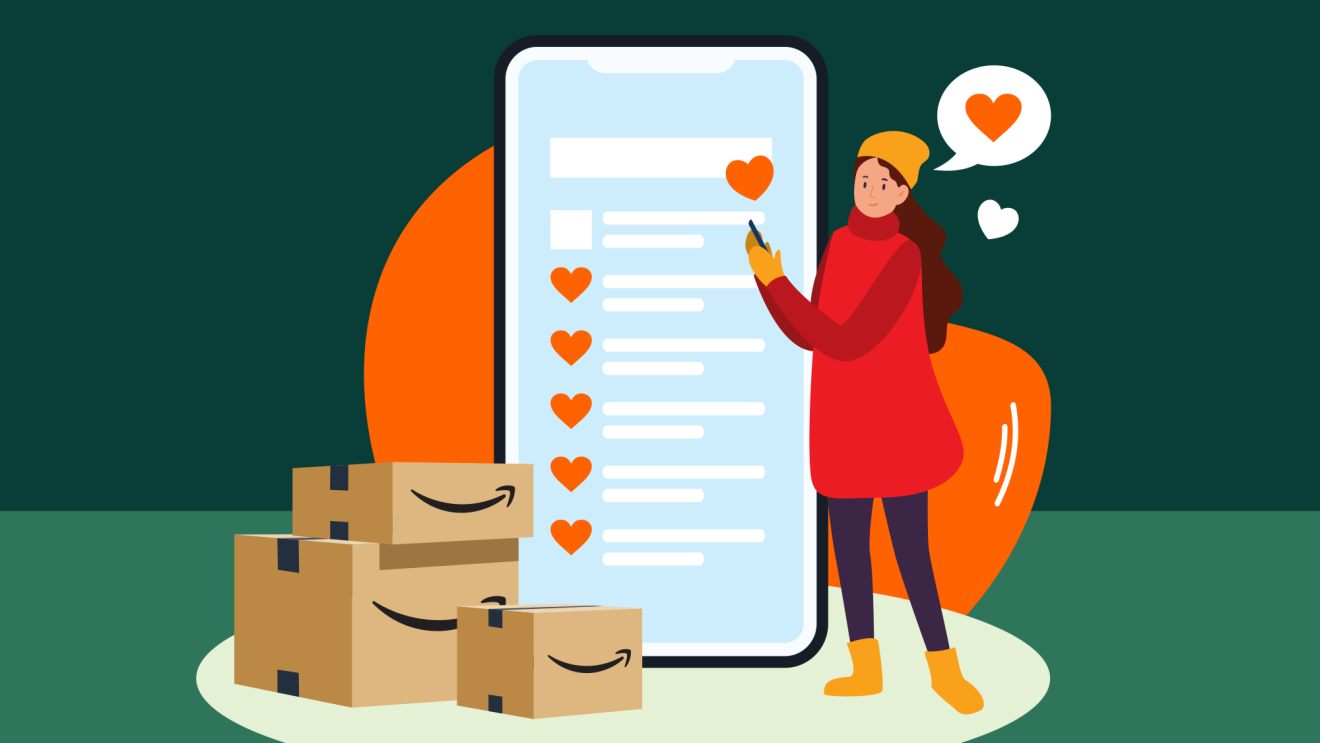When shopping on Amazon, reading the reviews section is an essential part of the experience. It’s easy to spend minutes, or even hours, going through user reviews of a product to ensure you’re making an informed decision.
Amazon makes it easy to submit reviews and even update them if your opinion changes after using a product for some time.
If you’re not sure how to write, find, or edit reviews on Amazon, here’s what you need to know.
How to write a review on Amazon's desktop site
- Sign into your Amazon account and click Returns & Orders on the right side of your screen.
- Look for the product you want to review and click Write a product review.
- You’ll be redirected to a page where you can leave an overall rating out of five stars, add a photo or video, and write your review.
- Once you’re finished, click the Submit button.
01 / 03
How to write a review on Amazon's mobile app
- Tap on the Profile Icon at the bottom of the app interface.
- Once you are on the profile page, tap Orders.
- Select the product you want to review.
- Then scroll down and tap Write a Review.
- You’ll be redirected to a new page where you can rate the item, share images or videos, title your review, and then write your review.
- Once you’ve finished writing the review, tap the Submit button.
01 / 04
How to find your reviews on Amazon desktop
- Sign into your Amazon account and click on Accounts and Lists at the top-right of the screen.
- Scroll down to Ordering and Shopping Preferences and click on Your Content.
- You’ll then be able to see all the reviews you’ve written.
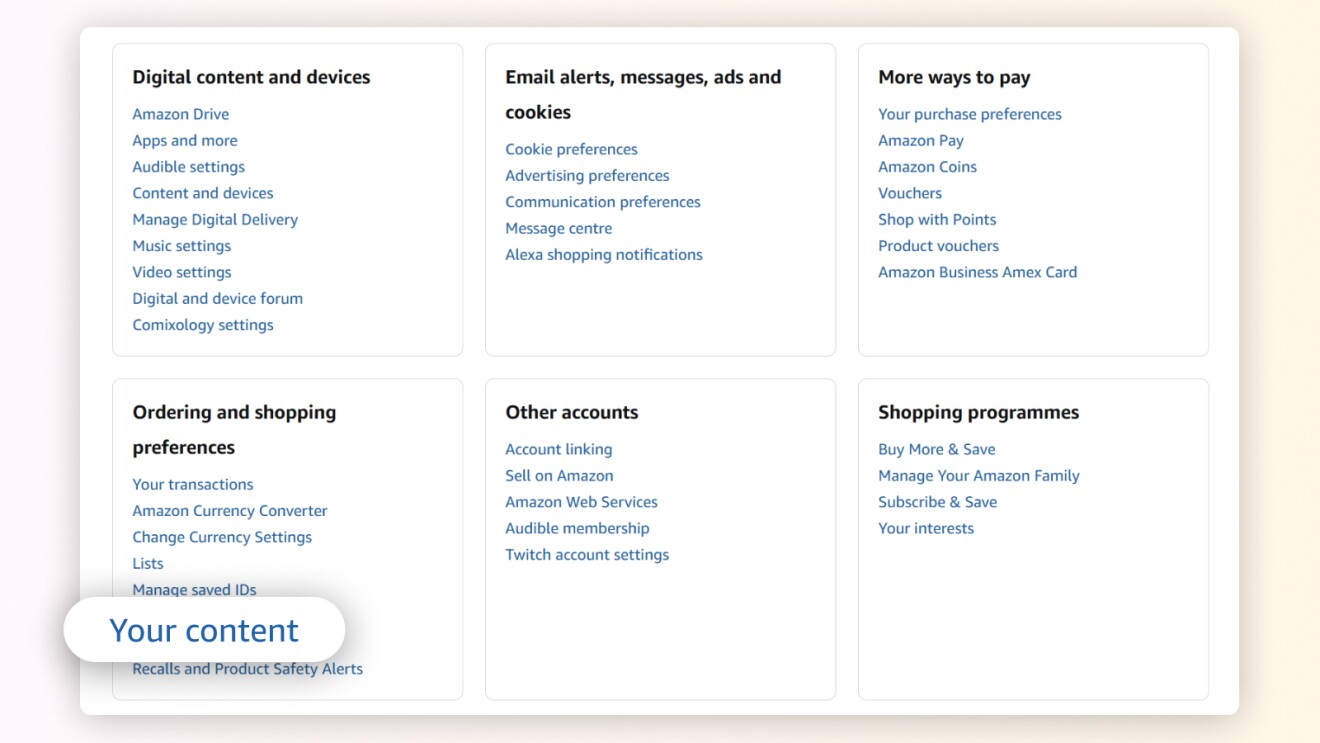
How to find your reviews on Amazon mobile
- Tap the Profile Icon at the bottom of your app interface.
- Scroll down to Your Reviews, where you'll be able to see all your past reviews.
How to edit a review on Amazon desktop
- Sign into your Amazon account and click on Accounts and Lists at the top right of your screen.
- Scroll down to Ordering and Shopping Preferences and click on Your Content.
- Search for the review you want to edit
- Click the three dots next to the review you want to edit and select Edit.
- You’ll be redirected to a page where you can edit your review.
- Once you’ve finished, click Submit.
01 / 02
How to edit a review on Amazon mobile
- Tap the Profile Icon at the bottom of your app interface.
- Scroll down to Your Reviews, where you'll see all your past reviews.
- Tap the review you want to edit and then tap Edit.
- You’ll be redirected to a page where you can edit your review. Once you’re finished, click Submit.
How long does it take for an Amazon review to appear on the site?
You’ll be notified by email as soon as your review is processed - it might take a few days for your reviews to be posted.
Understanding Amazon’s review policies
Customer reviews on Amazon should offer genuine feedback about the product, whether positive or negative. Amazon strictly prohibits reviews that aim to mislead customers or those written as a form of promotion.
The following are non-exhaustive examples of reviews that do not comply with Amazon's guidelines:
- Reviews with a direct or indirect financial interest in the product.
- Reviews written by individuals with a close personal relationship with the product's owner, author, or artist.
- Reviews by the product manufacturer, posing as a customer.
- Multiple negative reviews by a single customer for the same product.
- Reviews in exchange for financial compensation
- Negative reviews from a seller on a competitor's product.
- Reviews in exchange for in-game credits.
- Positive reviews from an artist on another artist's album in exchange for a positive review from the other artist.
- Reviews focusing on seller, order, and shipping feedback.
- Reviews written in languages unsupported by the Amazon site where they will appear.
- Reviews containing private information such as phone numbers, order numbers, or email addresses.
To report violations of Amazon’s review policies, use the “report” link near the content that you want to report. If someone offers you compensation to create, edit, or remove a review, report it using the Review Report Compensation form.
For the full list of guidelines for writing reviews on Amazon, visit the UK help and customer service page.