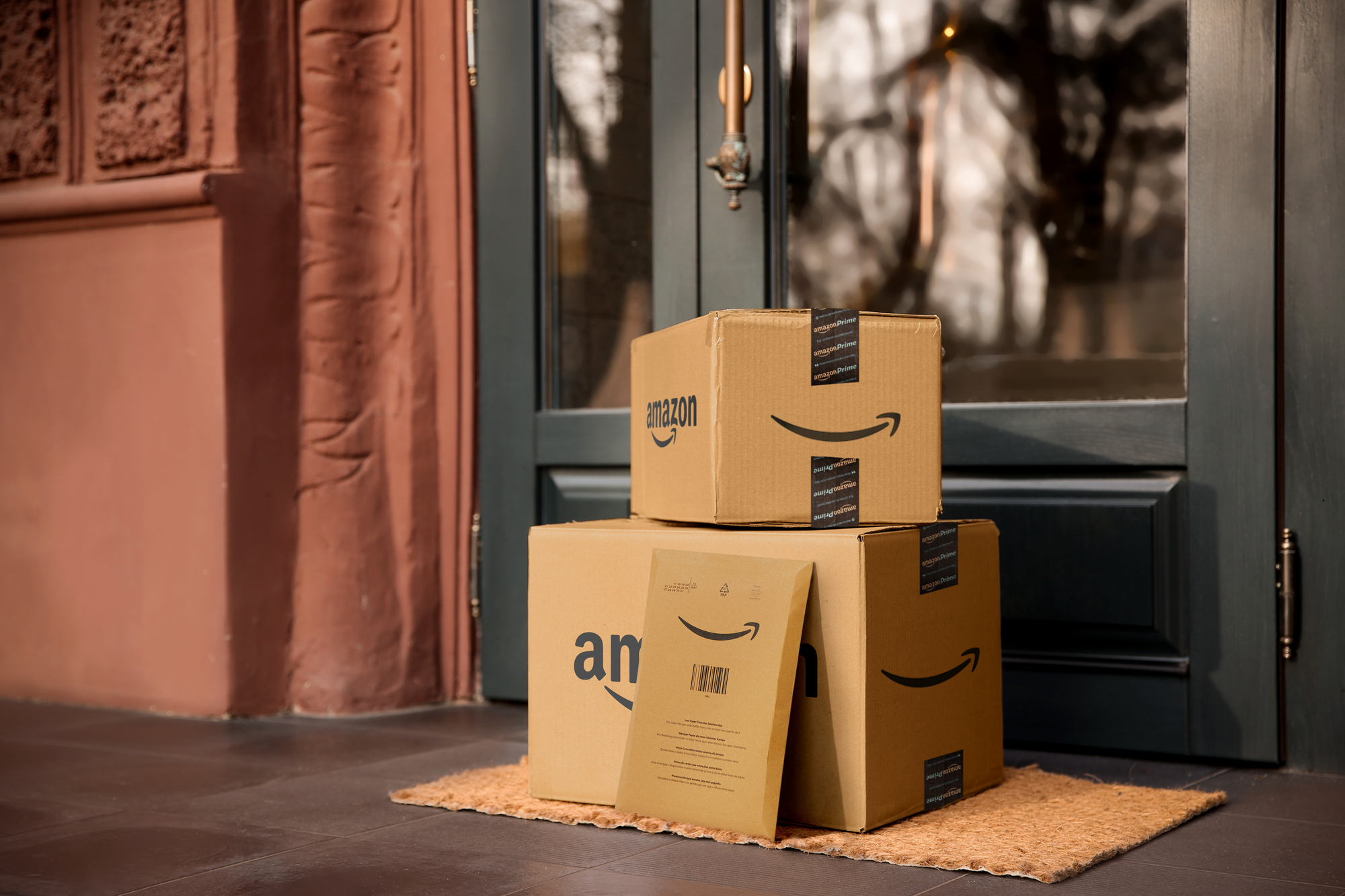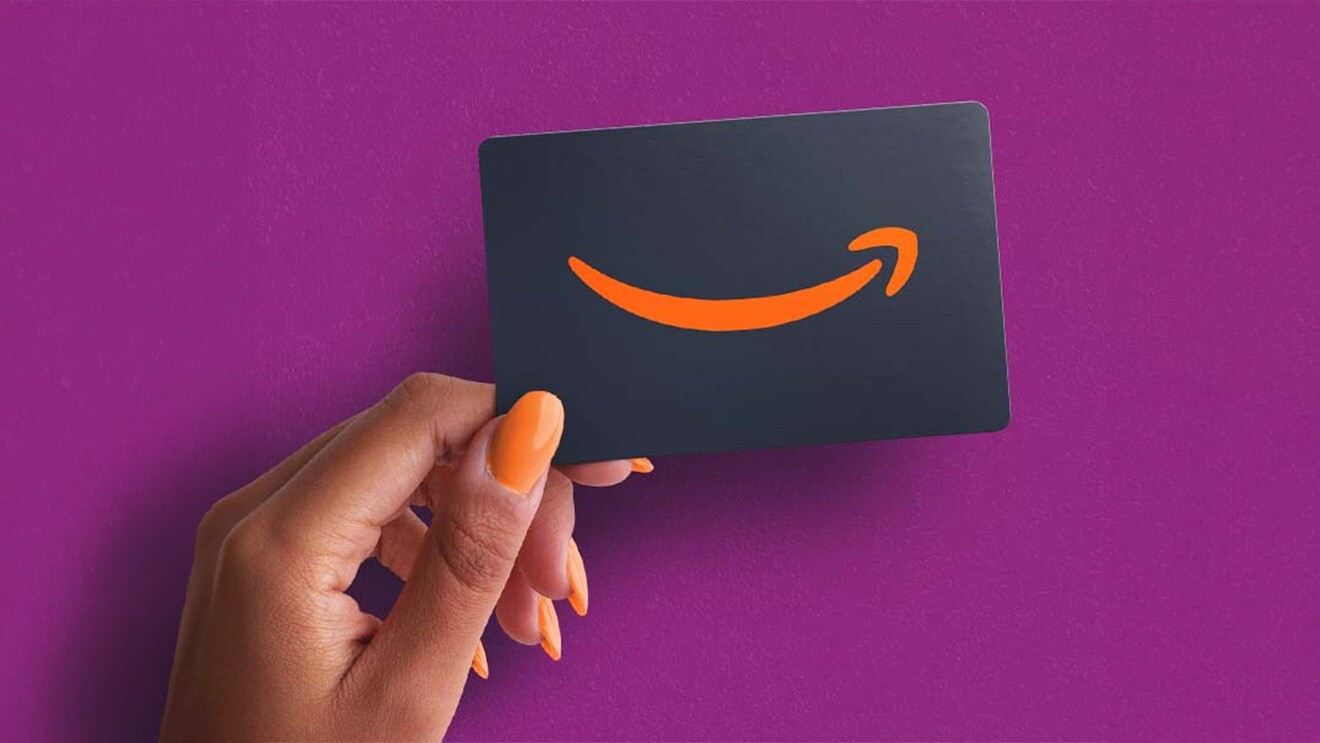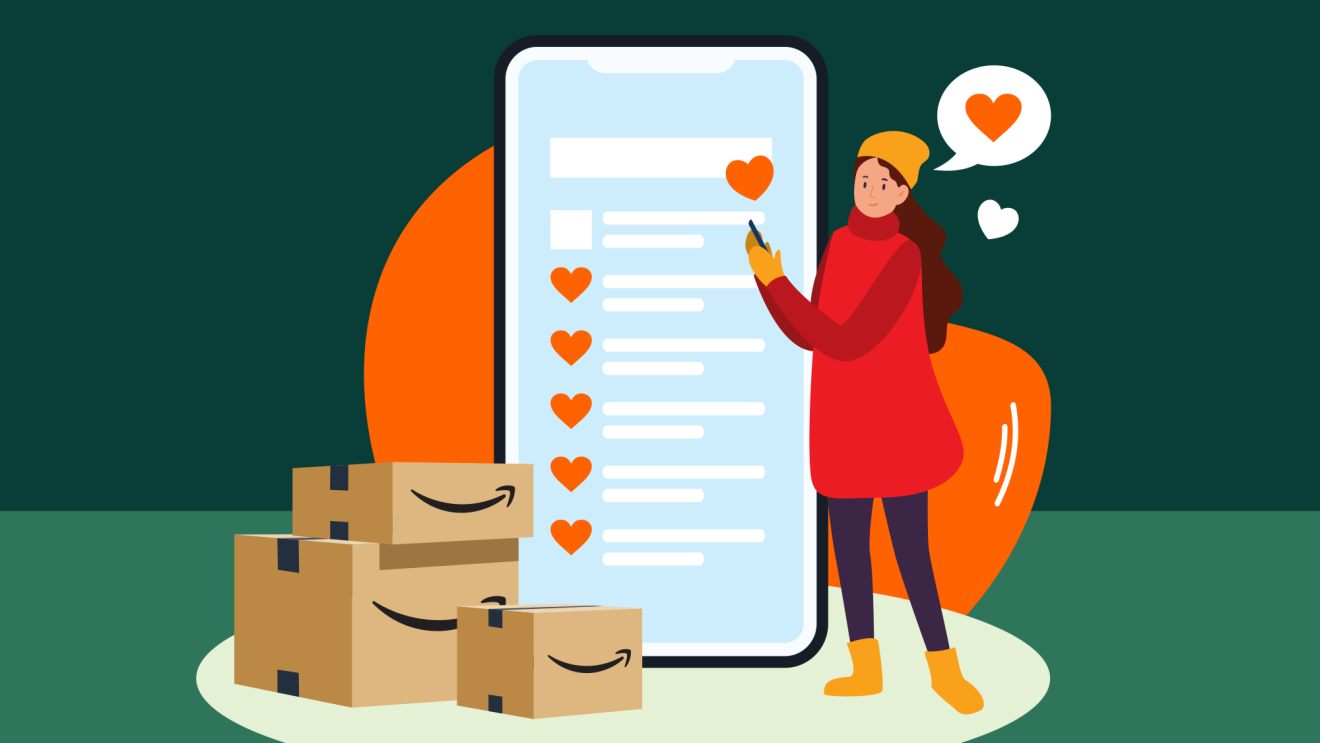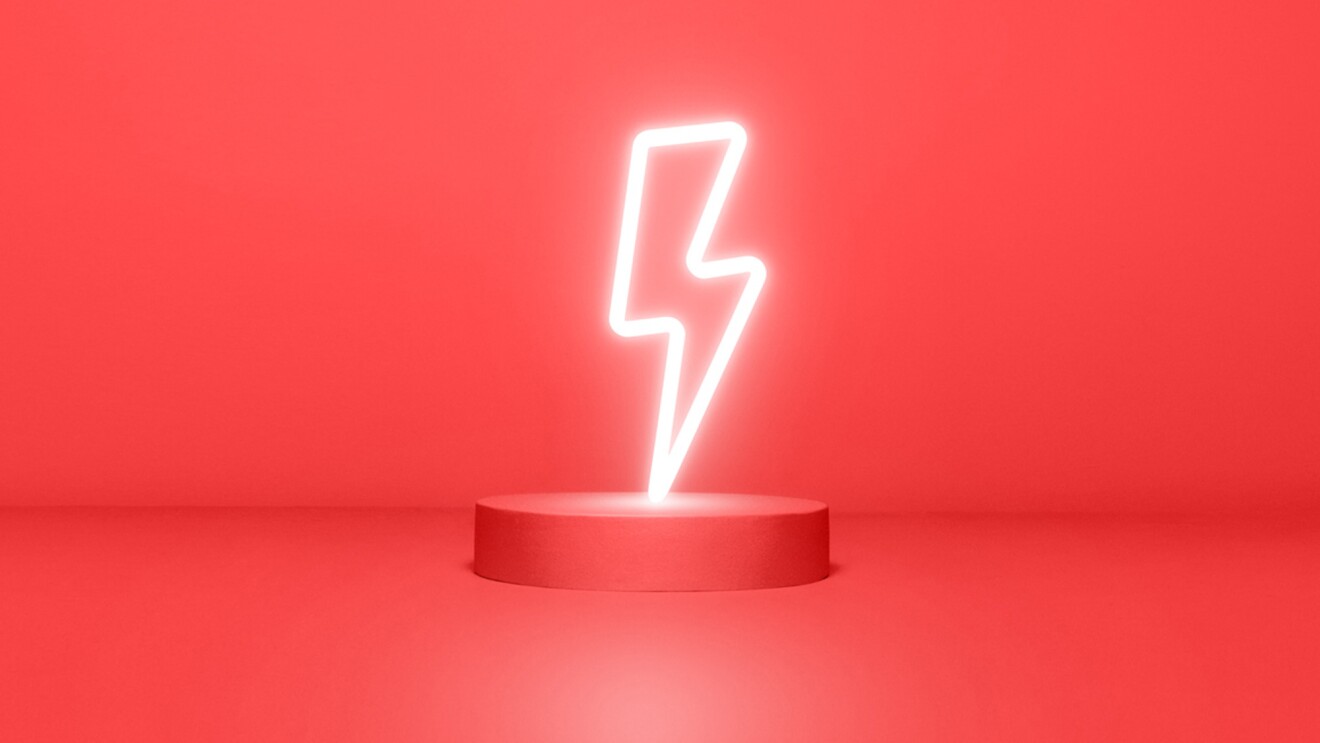If you want to save money on products that you regularly buy and save time by not having to continually reorder them, the Amazon Subscribe & Save offering is for you. With these subscriptions you choose the product, select the quantity, and set the schedule, taking advantage of discounted prices whilst doing so.
Here’s everything you need to know about Amazon Subscribe & Save, answering all of your questions.
What is Amazon Subscribe & Save?
Subscribe & Save is Amazon’s program that allows you to sign up for recurring deliveries on products that you regularly use. Offering these items at a discounted price if you set up a subscription, through this you can save both time and money.
How to set up Subscribe & Save on Amazon
 Photo by About Amazon
Photo by About AmazonIt’s easy to set up an Amazon Subscribe & Save subscription.
- Search for the item you are looking for and, if it is eligible, an option to ‘Subscribe & Save’ will be there.
- Choose your preferred quantity and frequency, then click ‘set up now’.
- Review your order details.
- Choose ‘sign up and buy first delivery’.
Amazon makes it easy to keep track of your subscriptions, emailing you every time your next shipment is being processed so you have time to make any necessary changes.
Some products may be subject to quantity limits but if so, this will be flagged before you confirm your subscription. There may be also some products marked as ‘Prime exclusive’, which are only available if you have a Prime membership.
Does Amazon Subscribe & Save lock in the price?
 Photo by Ground Picture/Shutterstock
Photo by Ground Picture/ShutterstockThe price of your selected product will be listed when you select your subscription. With Subscribe & Save offering discounted prices, these will only be applicable at the time your order is processed, which will be detailed in your order confirmation.
If the price of the item changes, the amount that you are being charged may also increase or decrease. Additionally, any temporary special offers will only apply on the dates that they are running. Amazon has the right to change the price at any time.
In regards to delivery costs, in the UK and Ireland you get free standard delivery on Subscribe & Save orders. However, if you aren’t a Prime member a shipping charge may apply if the first order is below the free shipping amount. You can find details on delivery costs on the product page.
How to change Amazon Subscribe & Save delivery schedule
After you have placed an order, it’s easy to change both the delivery schedule and the quantity of the item.
- Go to the Subscribe & Save Items page within your account.
- Select the subscription you would like to make alterations to.
- Click on ‘change your schedule or quantity’, where you can make all the changes you'd like.
- Click ‘apply’ to ensure they go through.
Can you change your Amazon Subscribe & Save delivery date?

Yes. You can easily change the delivery date of your Amazon Subscribe & Save subscriptions.
- Head to your Subscribe & Save homepage.
- Click on the item that you require.
- Choose ‘delivery date’, and input a new one.
The change will come into effect for your next shipment.
Can you skip an Amazon Subscribe & Save delivery?
Yes. It’s very simple to skip one of your Amazon Subscribe & Save deliveries.
- Head over to the homepage for Your Subscribe & Save Items.
- Hover over the product with your cursor.
- Select the ‘skip’ option that will appear.
If you’re expecting multiple subscriptions within one delivery, there’s an easy way to cancel these all at once. On that homepage, select ‘manage your deliveries’ and choose ‘skip all’, confirming which items you want to skip until the next shipment.
How to cancel Subscribe & Save on Amazon
If for any reason you want to cancel a Subscribe & Save subscription on Amazon, simply go to the Subscribe & Save homepage where your subscriptions will be listed.
- Select the product that you wish to cancel.
- Hit the ‘edit’ button to view your subscription details, which will show an option for ‘cancel subscription’.
- If you wish to provide a reason for cancelling, you’ll have the option to do so here.
It’s important to note that in order to cancel your next delivery, you will have to make these changes before the ‘last day to update this order’ date mentioned within the subscription details. If this date has passed and the shipping process has started, the next delivery won’t be cancelled but the following ones will be.